With MagicFlix, you can easily create a series of Faceless Videos that automatically post on your Facebook page or profile. Follow these steps to set up your video series:
First, you will need to link your Facebook account with MagicFlix to automatically upload and post videos.
1. Open the MagicFlix website and sign in using your registered email and password.
2. Go to account settings.
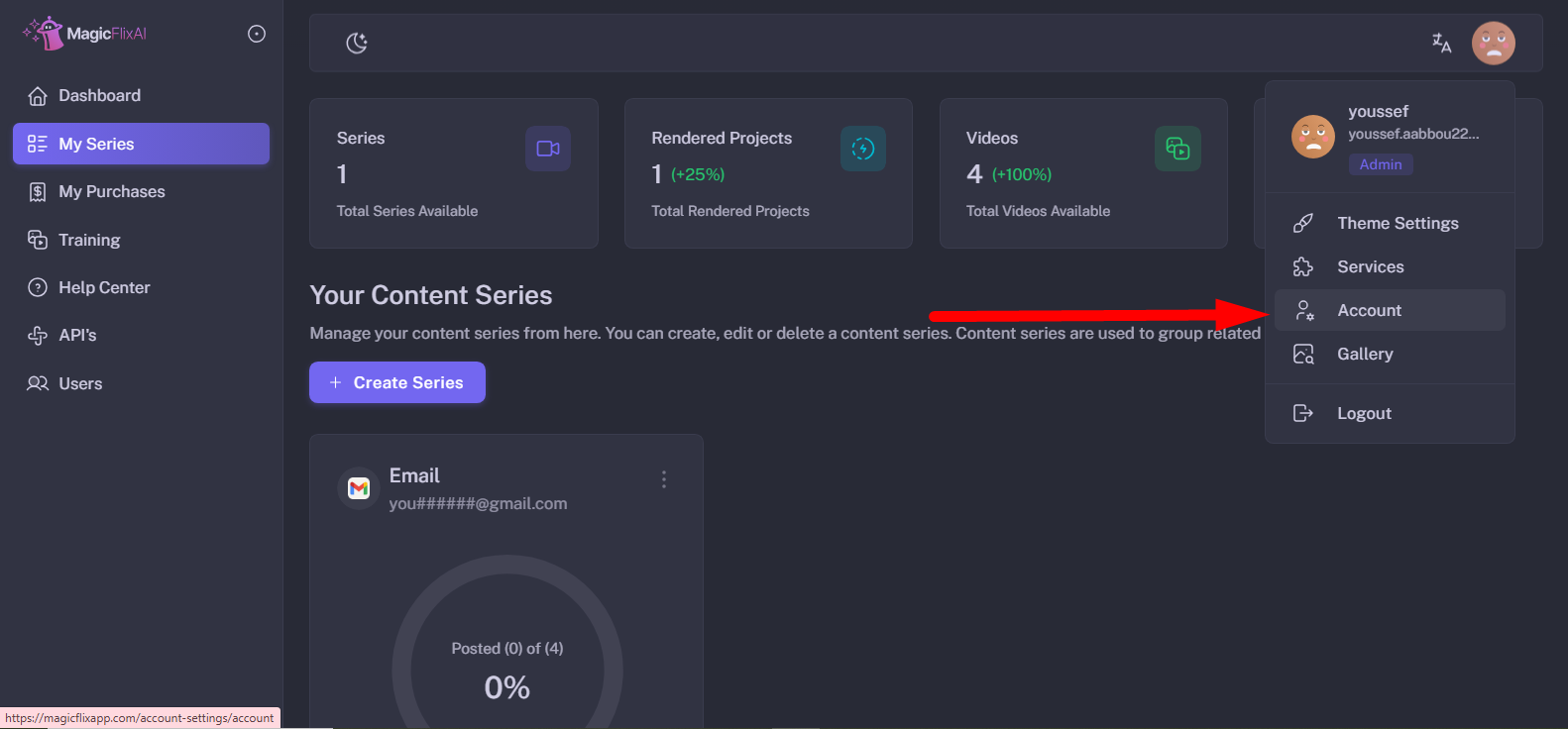
3. Go to connections.
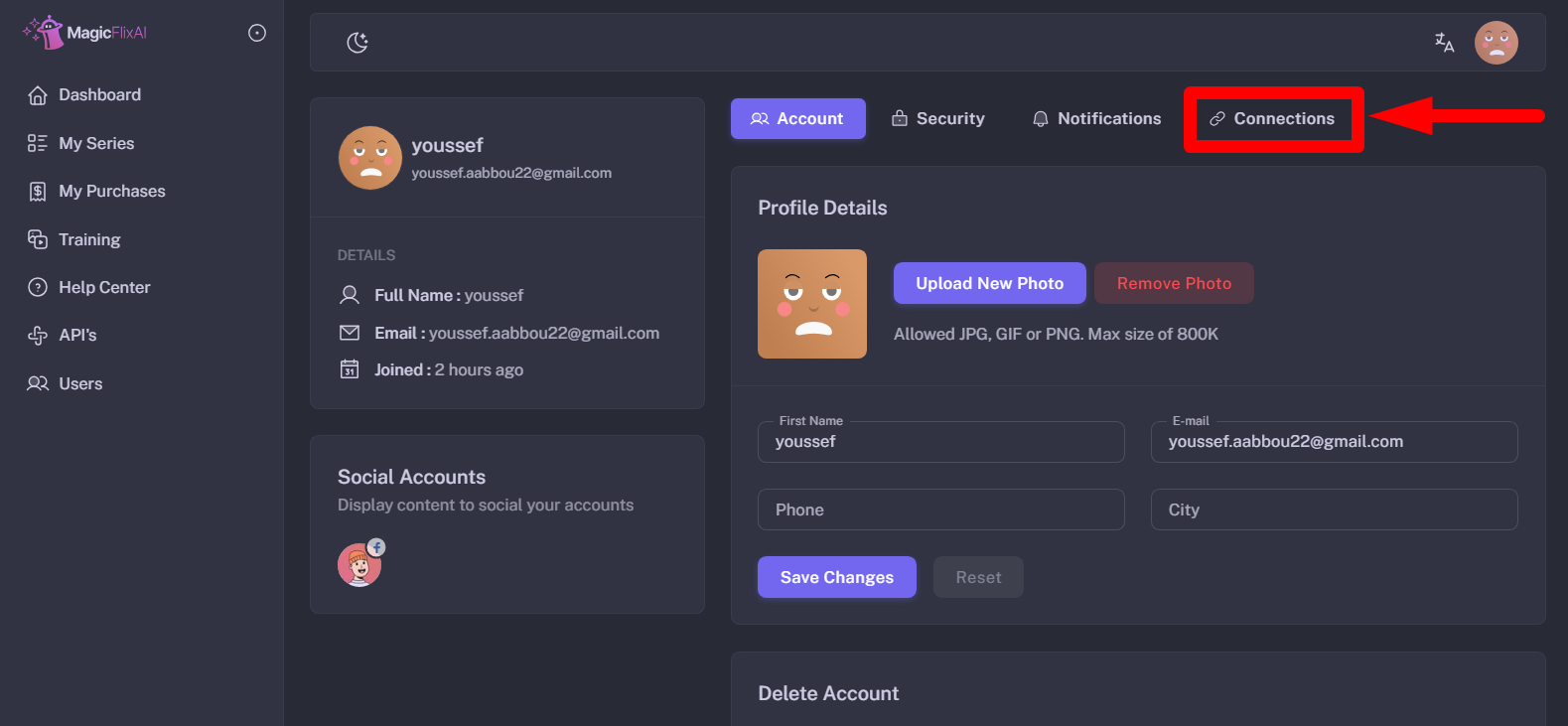
4. Click on the linking icon to start the linking process.
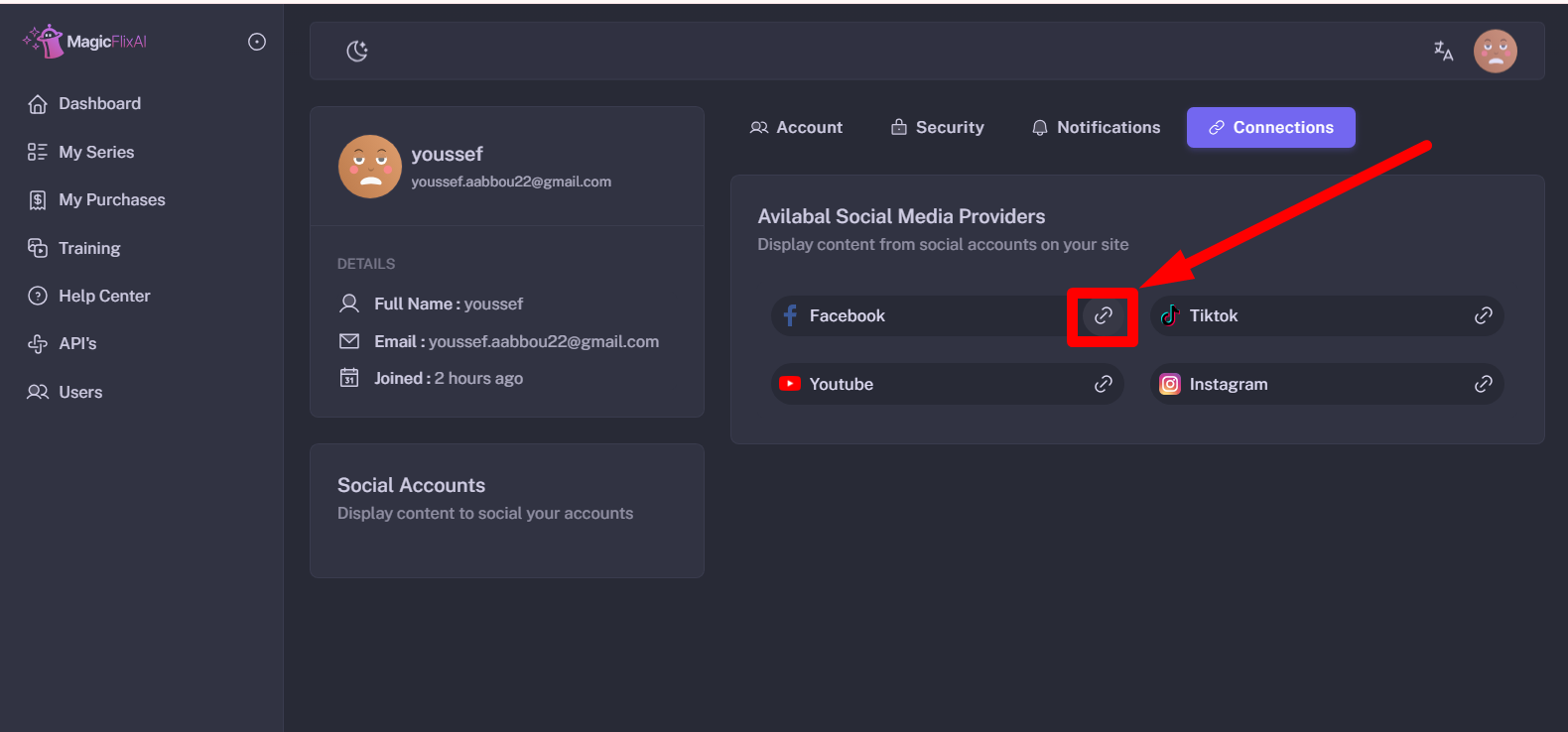
5. This tab from Facebook will appear, enter your login information to log into your Facebook account:

6. Next, enter the characters in the box to proceed:
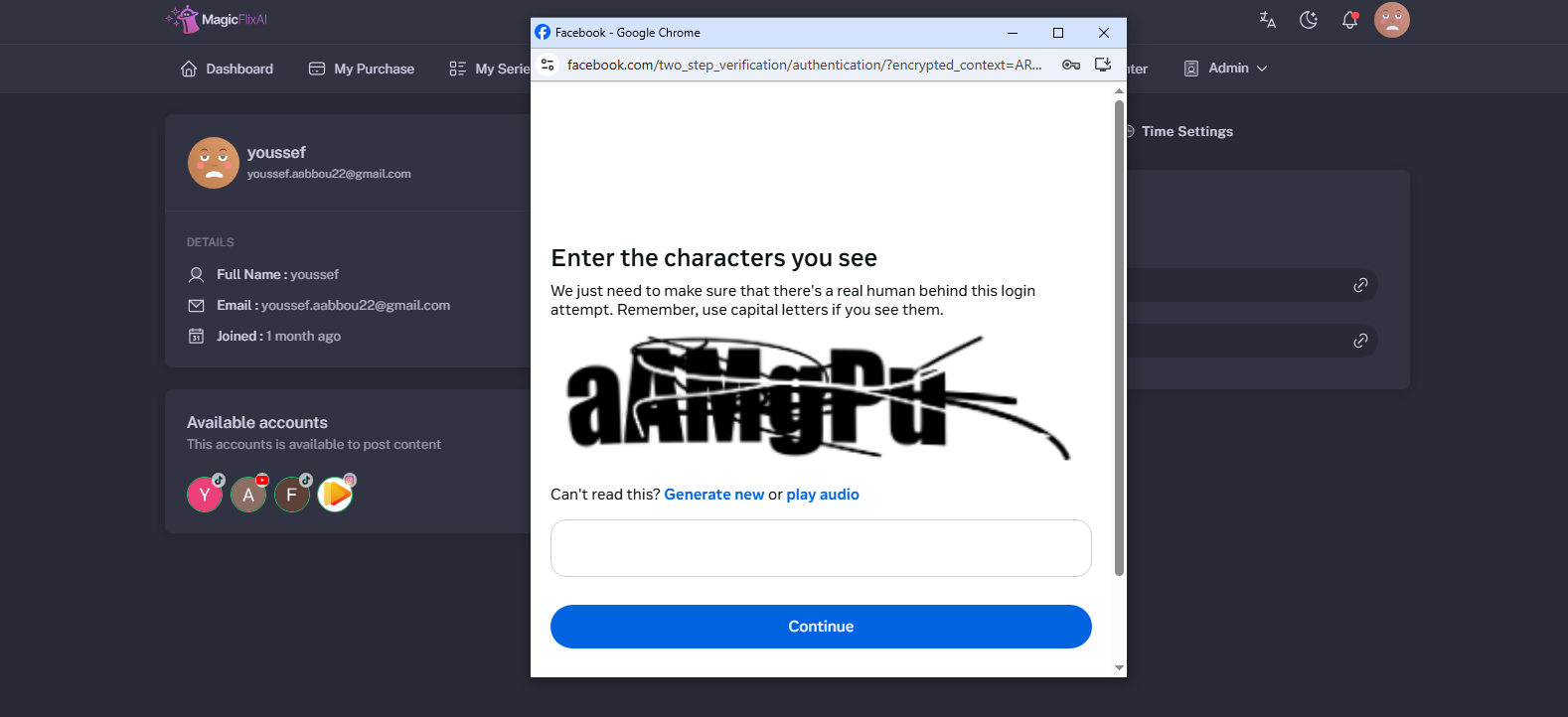
7. Now, if you have any pages that you manage under your Facebook account and would like to add them, simply tick in the box to select:
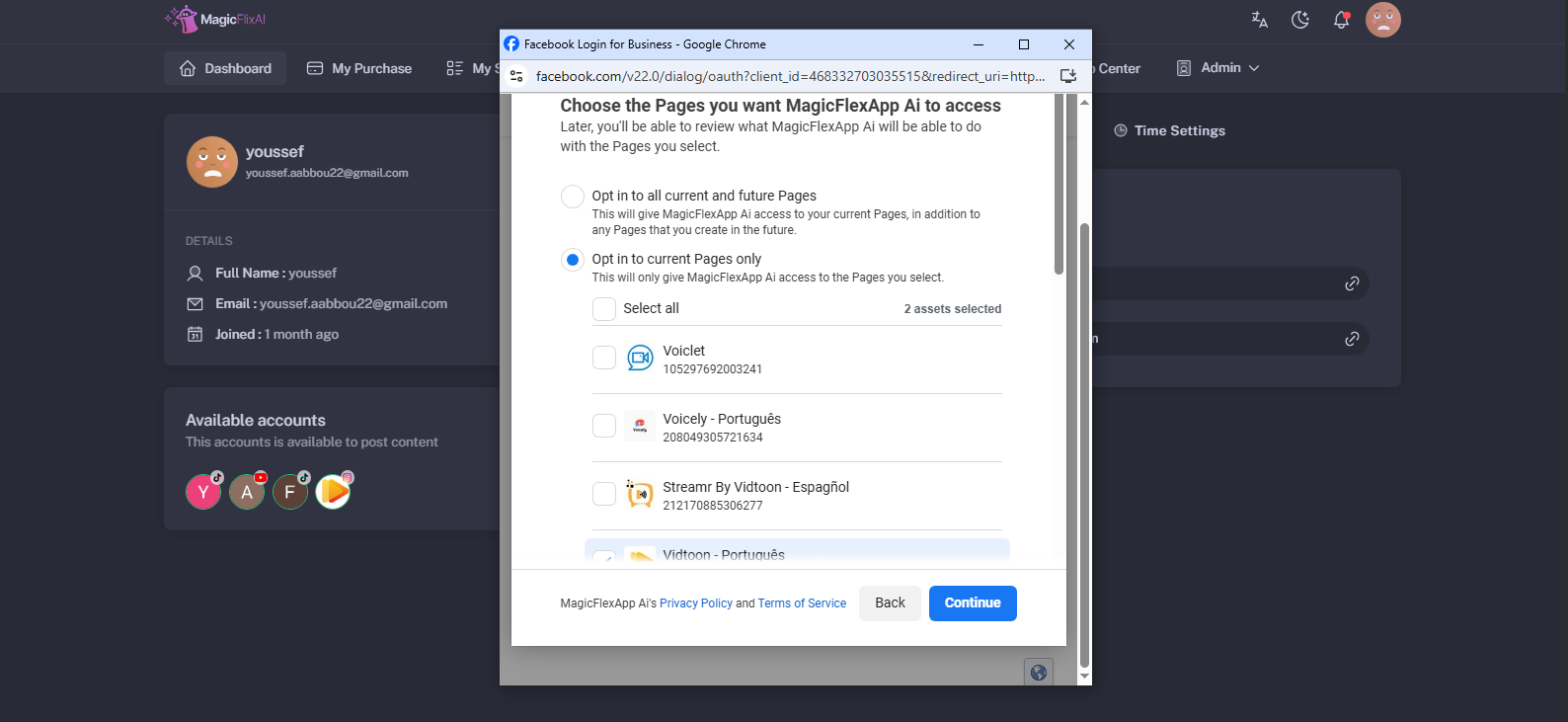
8. Once done, click on save:
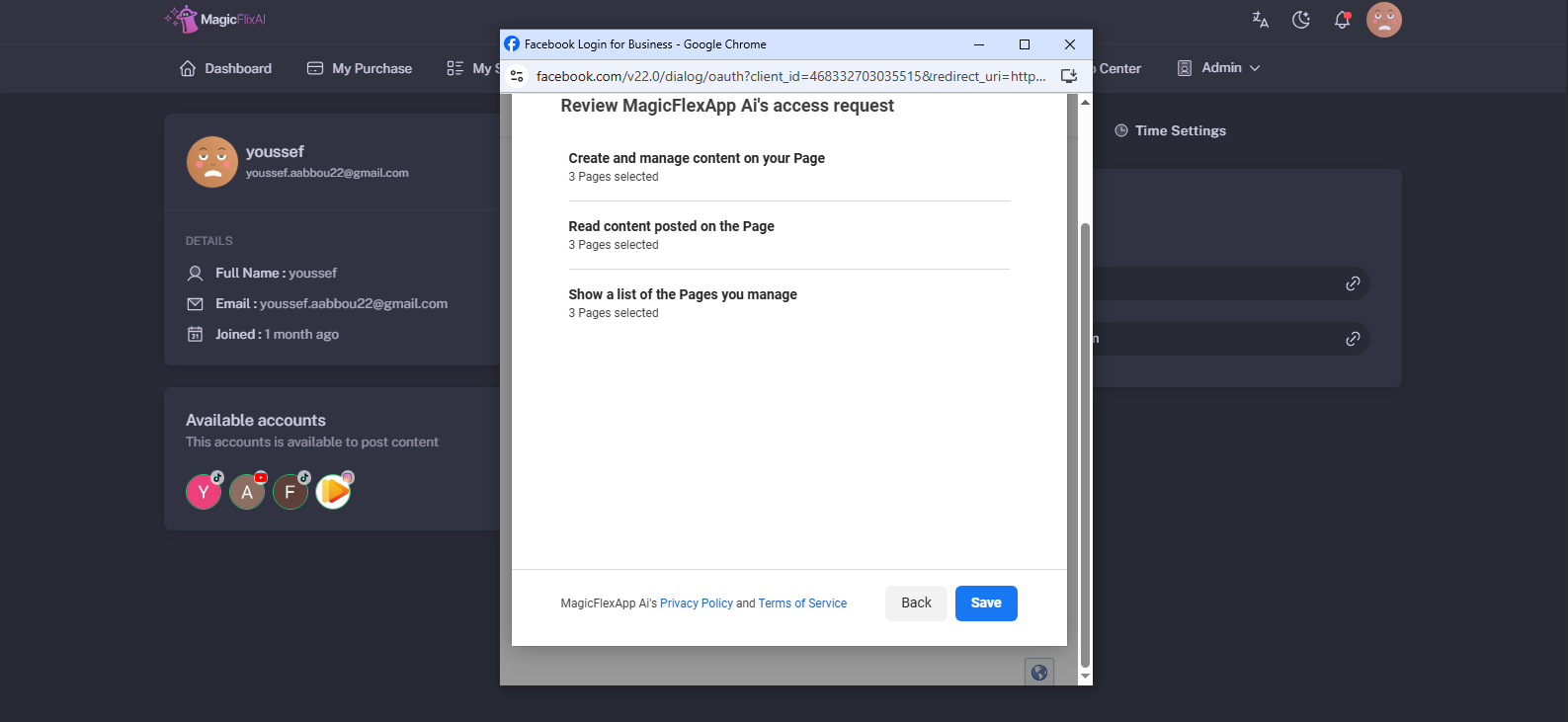
Now, you can create your series & post to Instagram. Start by creating a new series:
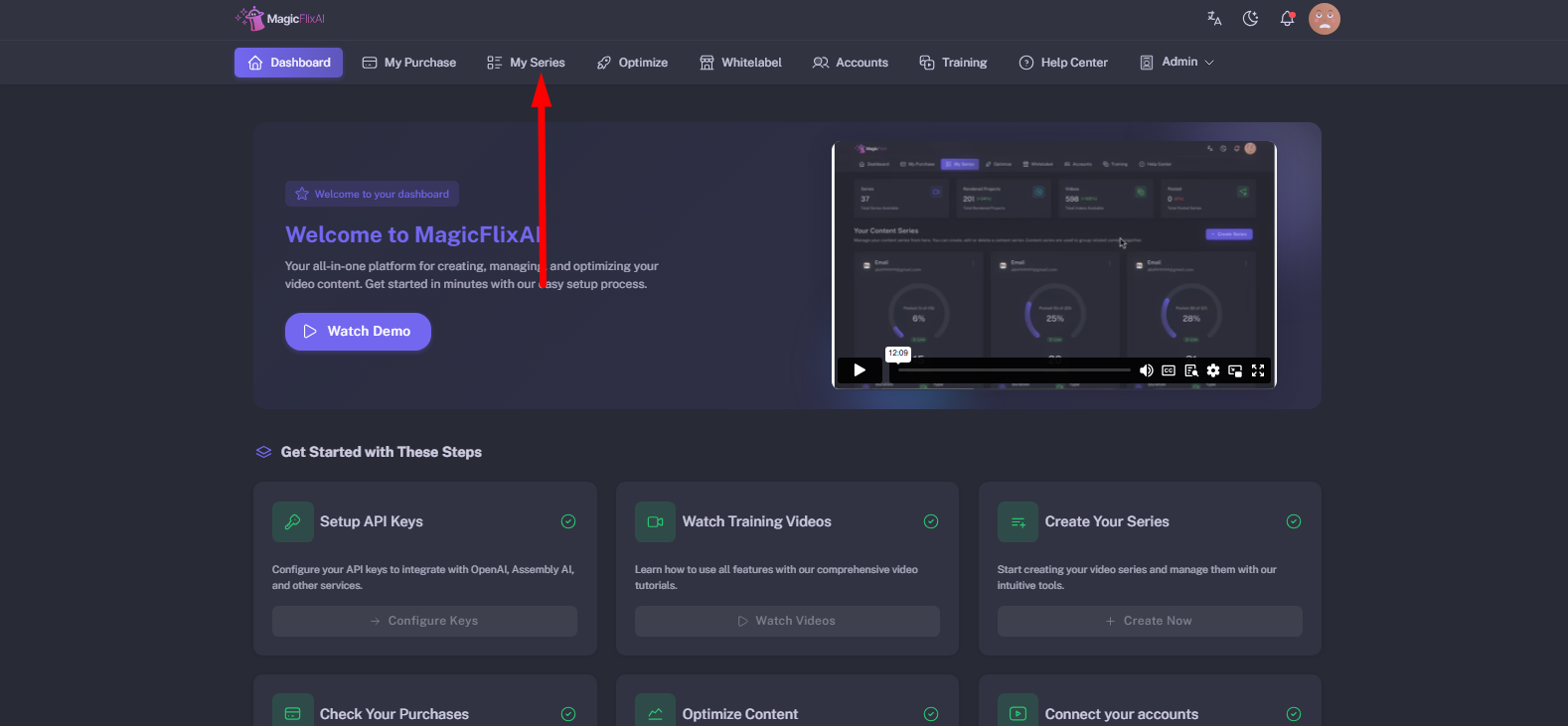
After choosing your mode and video characteristics, select your video destination, and choose Facebook.
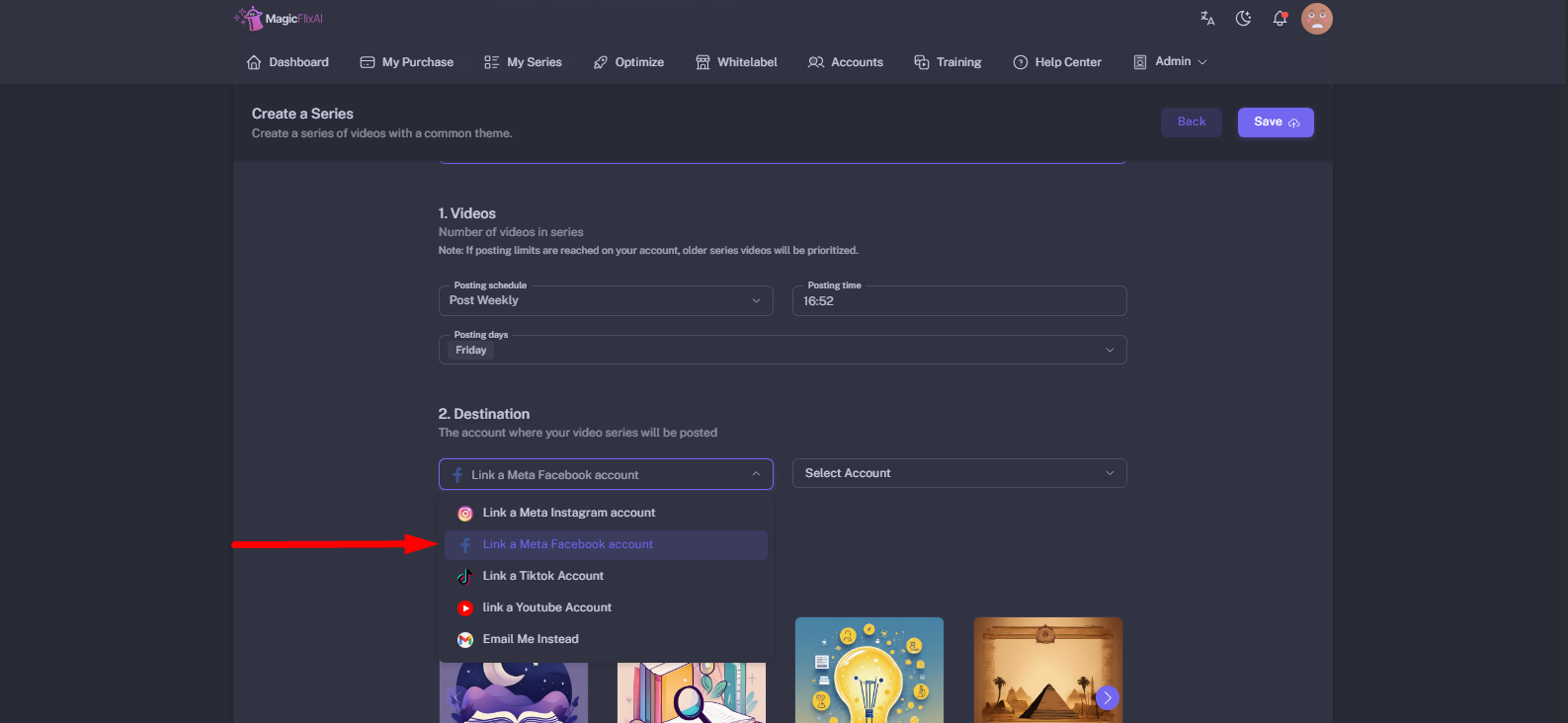
Select your Facebook profile.
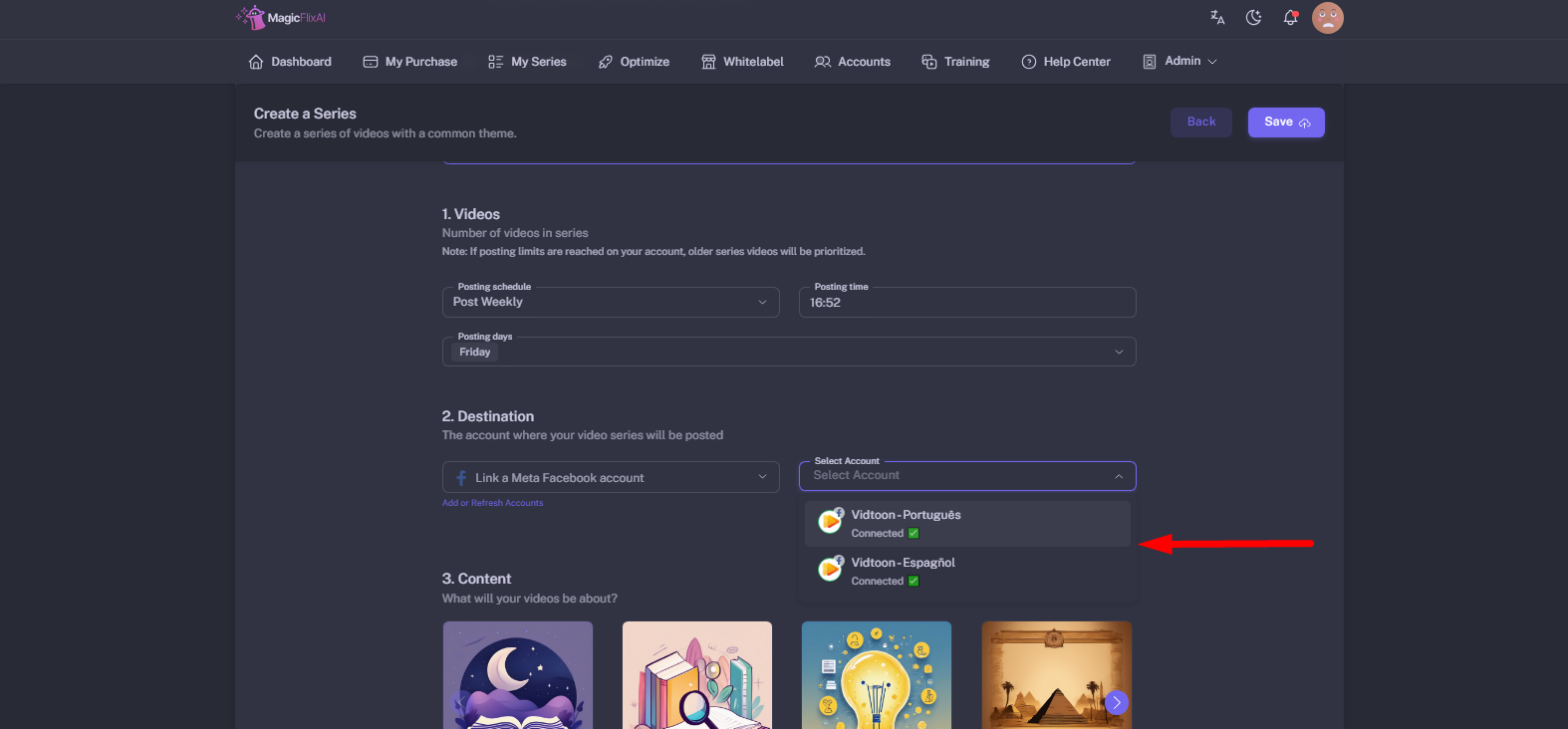
Once your Facebook profile is linked, you can adjust who can see your video directly & select video category directly from MagicFlix.
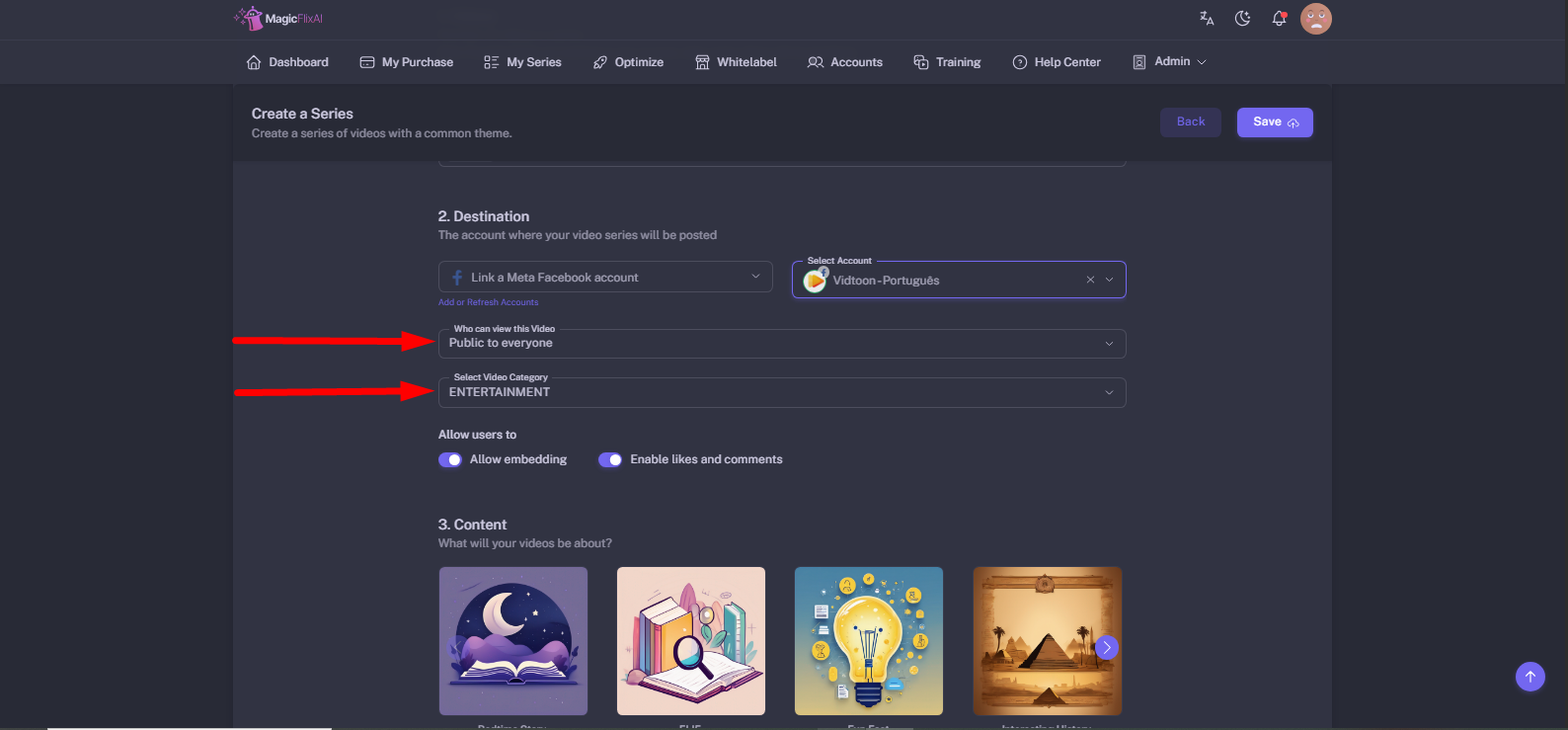
Next, choose your video content.
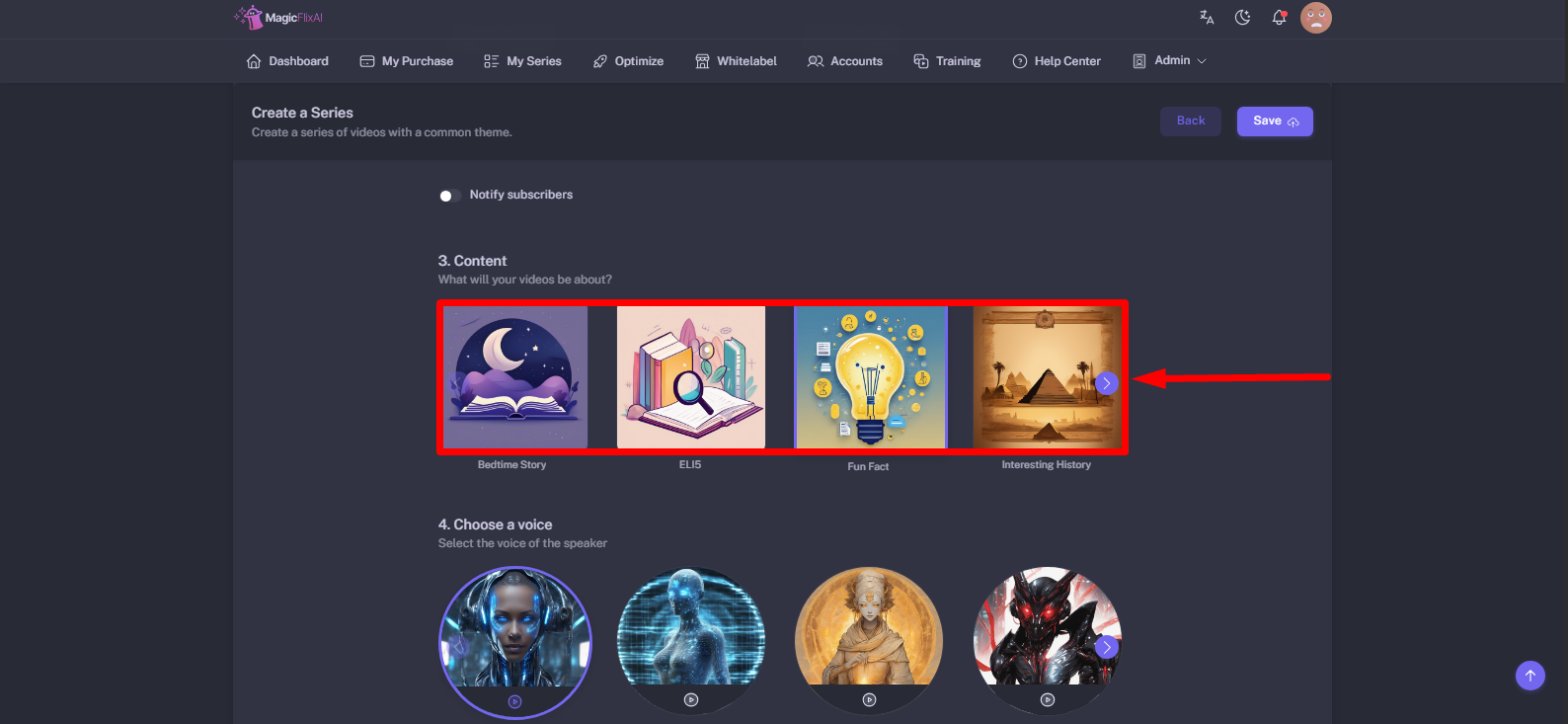
Now, choose your favorite narrator from the list.
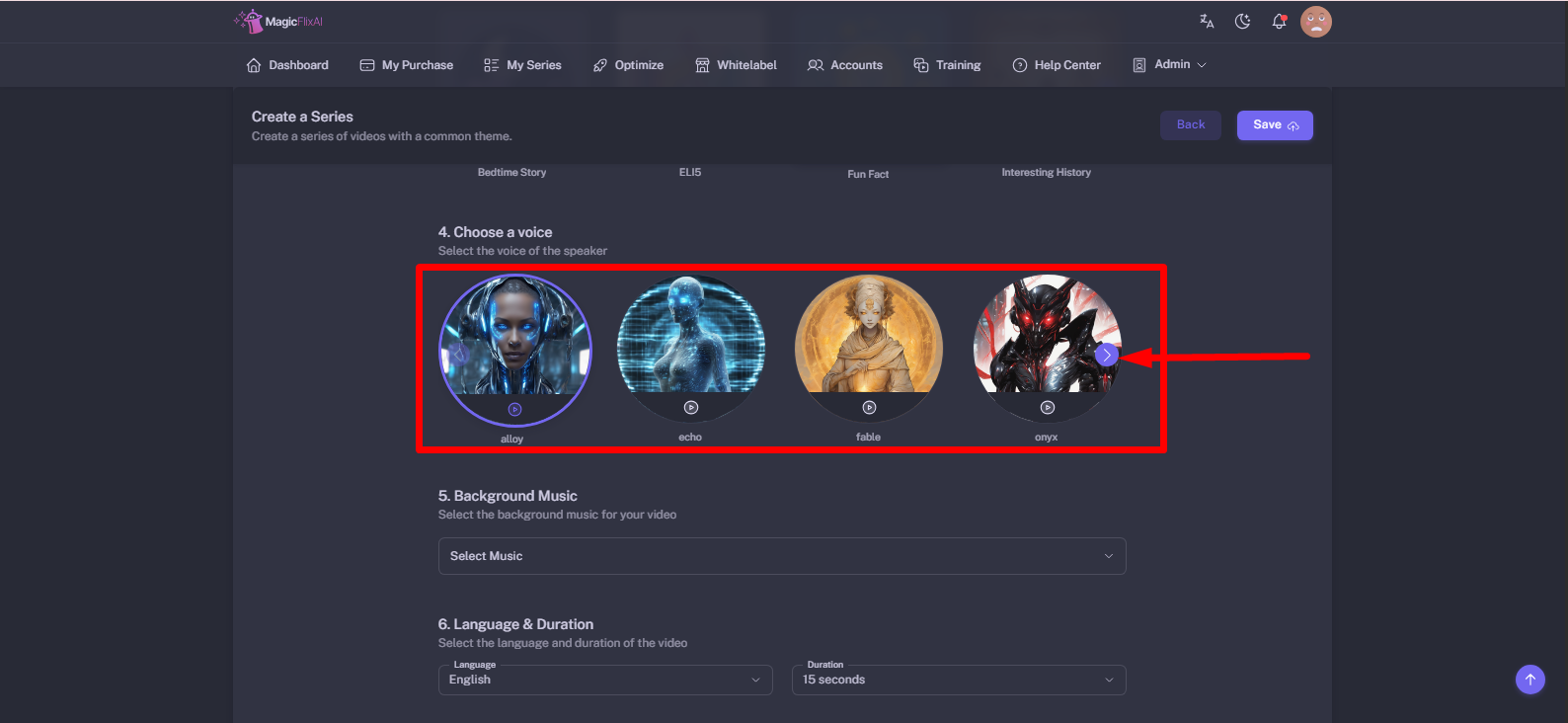
Next, add some background music.
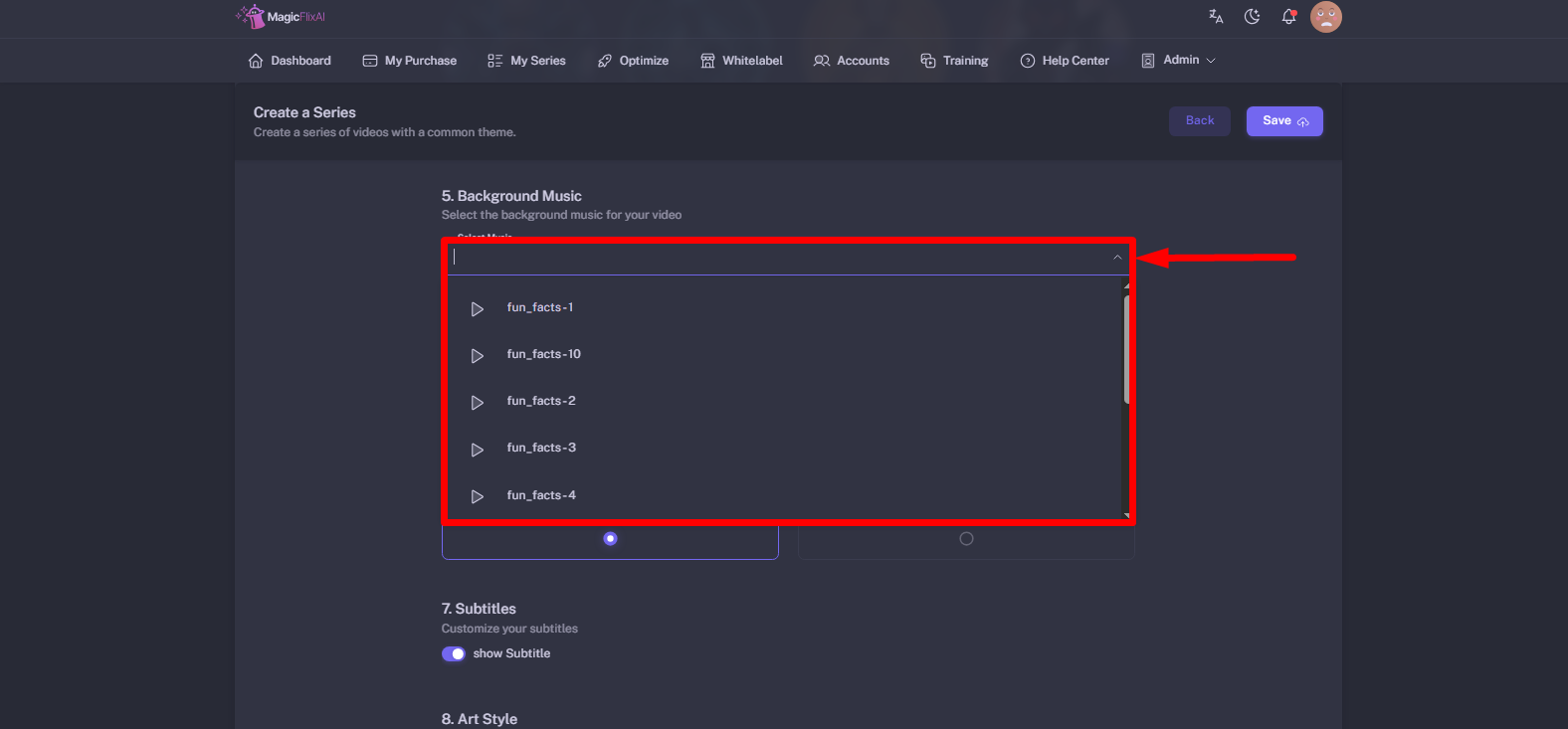
Choose the video language from the list of languages.
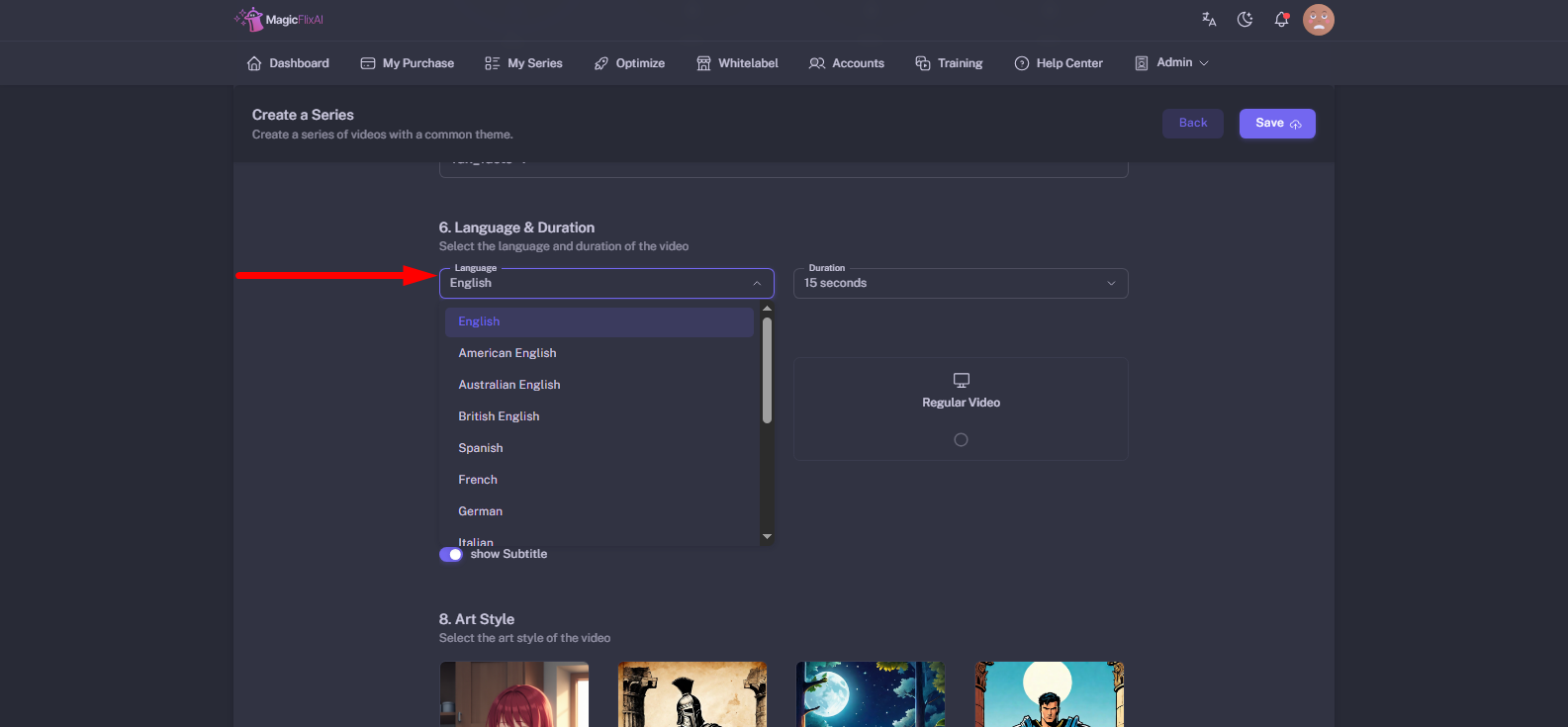
Set your video duration.
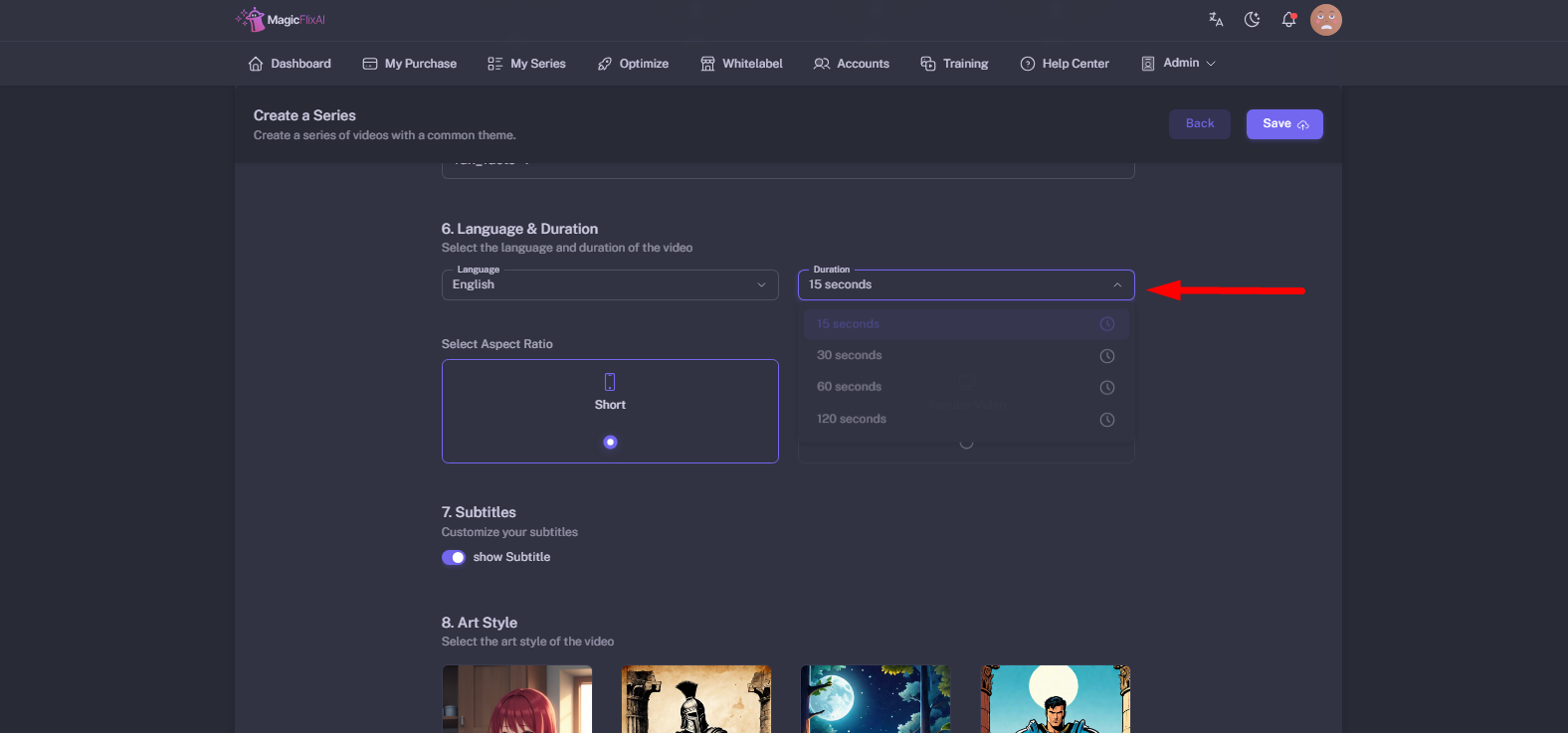
Select your video format.
You can choose from the following formats depending on your content and platform:
|
Landscape |
|
|
Portrait |
|
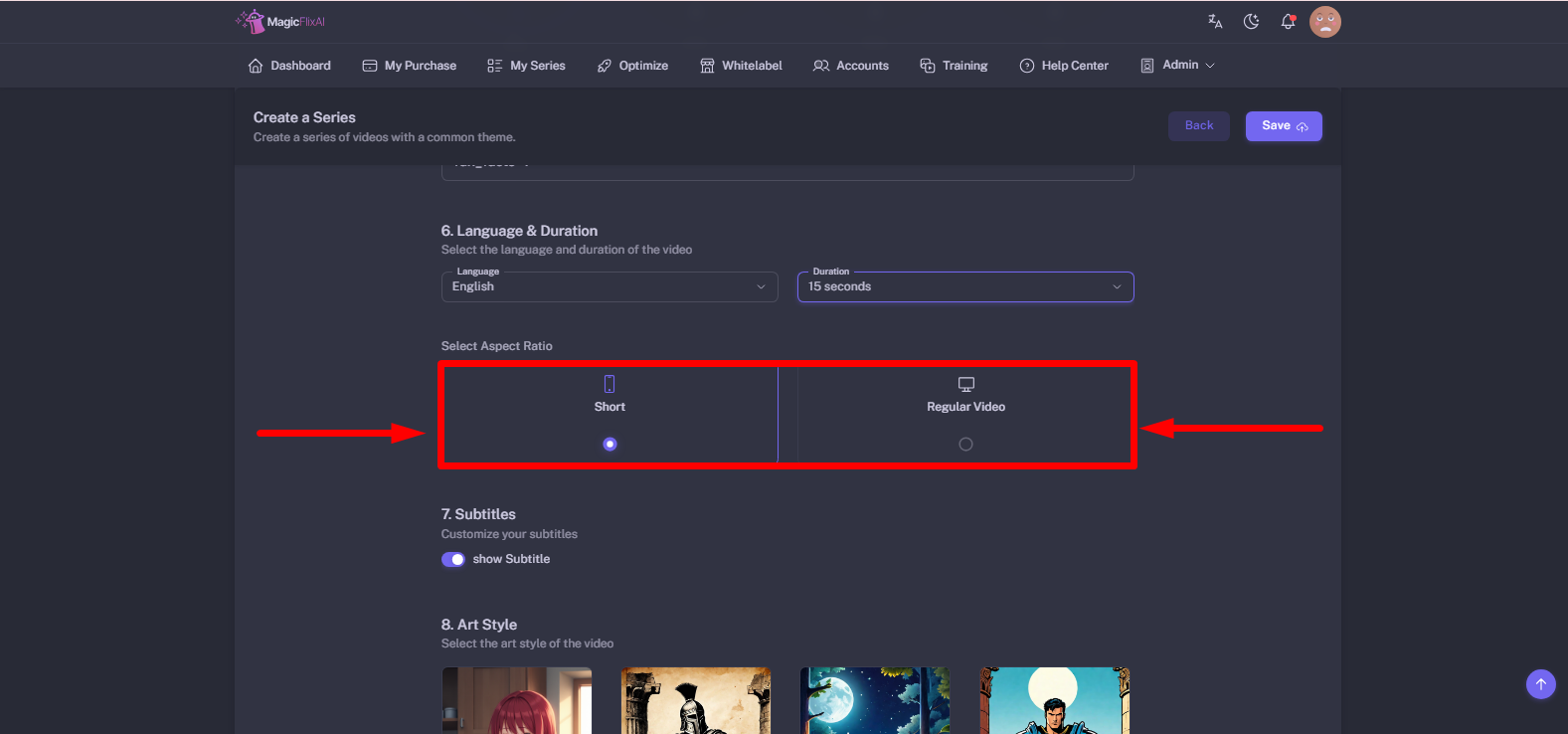
Finally, select your video style and click on save.
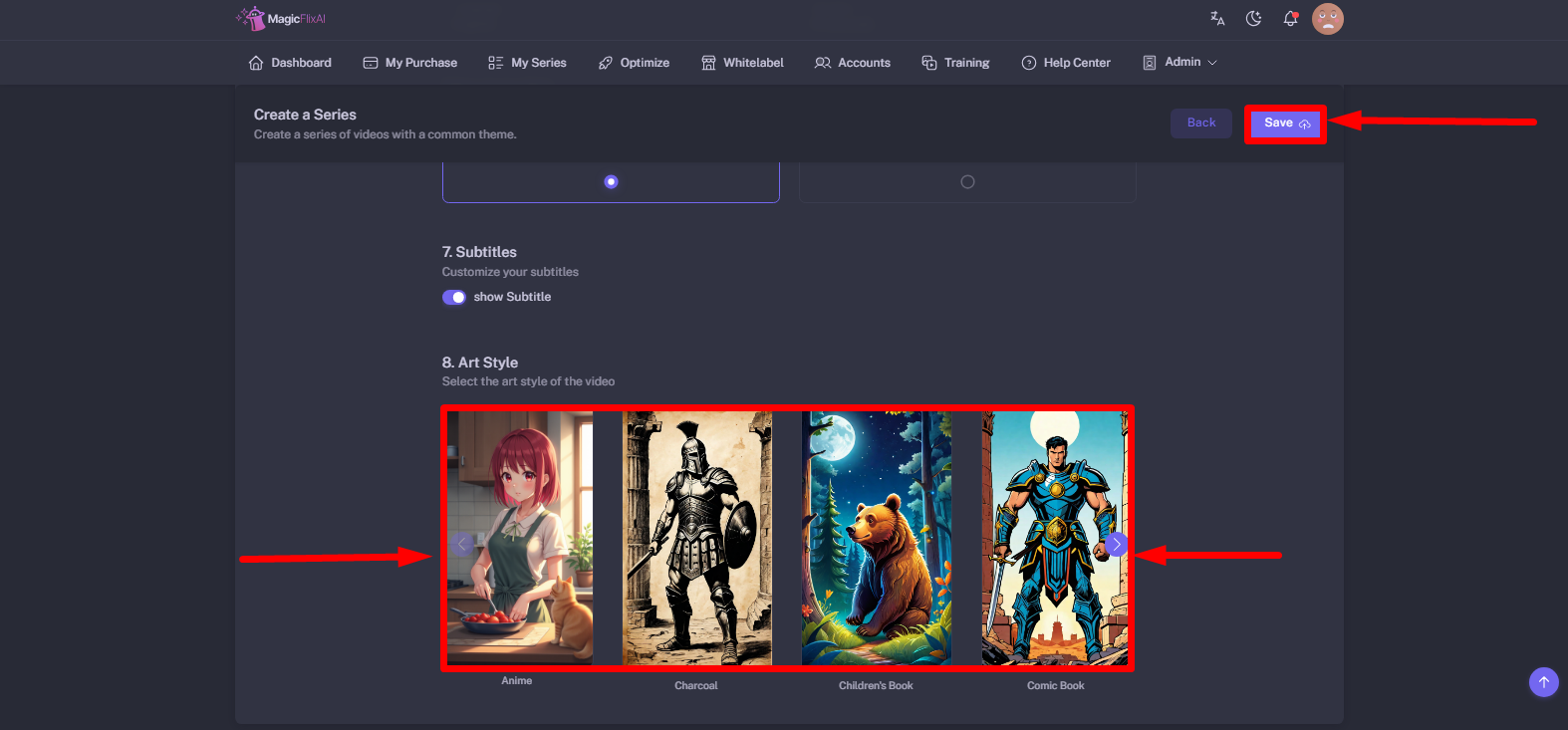
Once you click save, your video will be generated in a few seconds.
You will have to wait for the content, audio, transcription & visuals rendering process till it is finished.
Once your video is generated & rendered, you can still edit, if necessary, your title, captions & content.
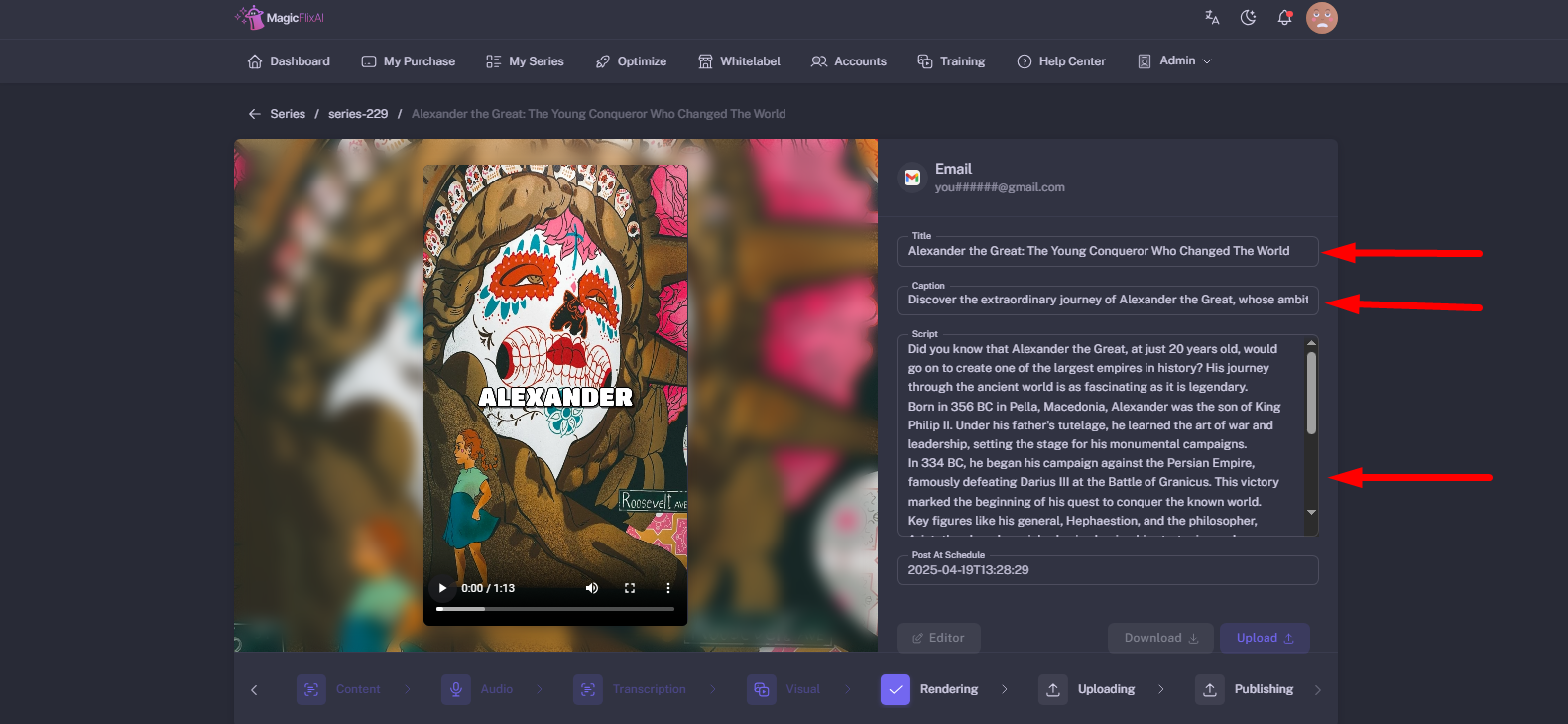
You can also edit your video scenes. To edit your video, click on Editor:
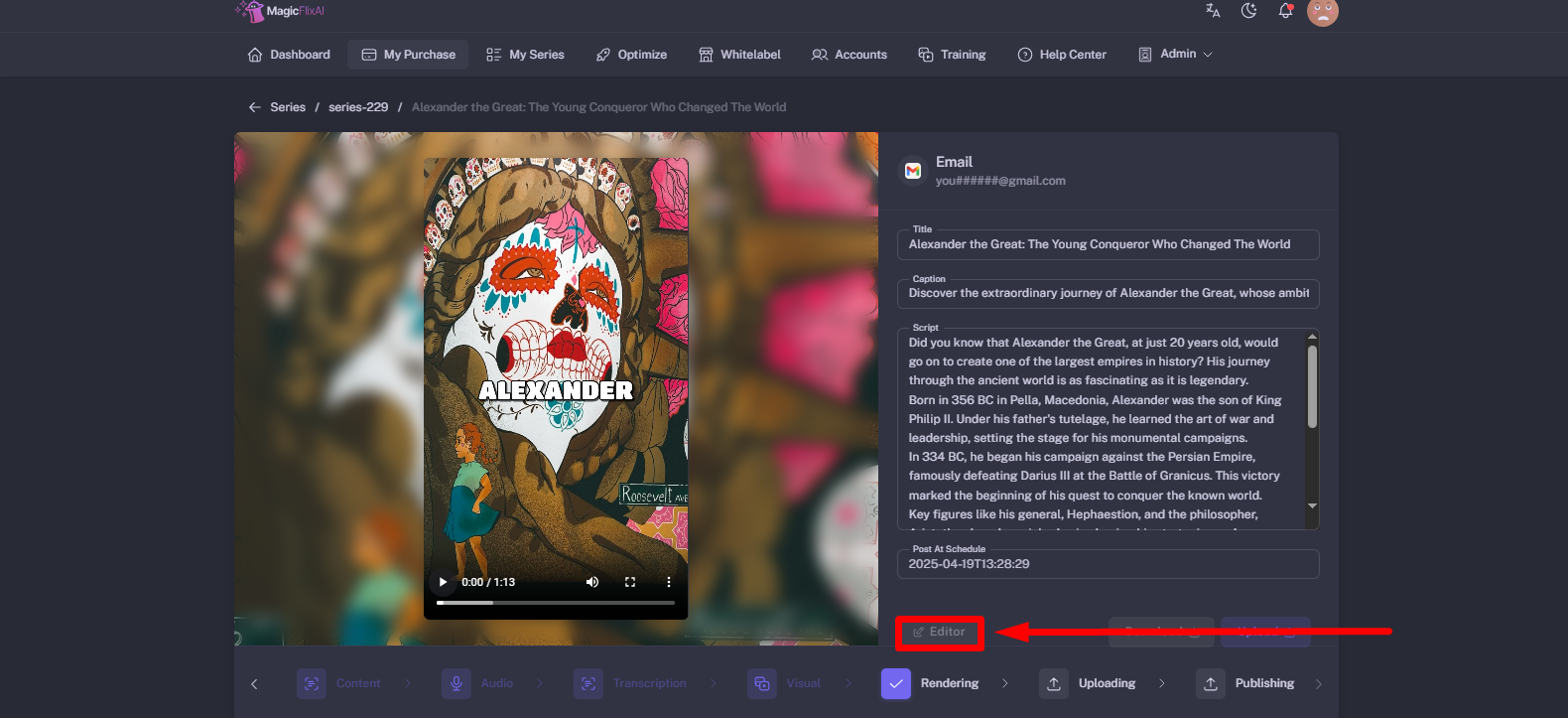
To change video scenes, click here:
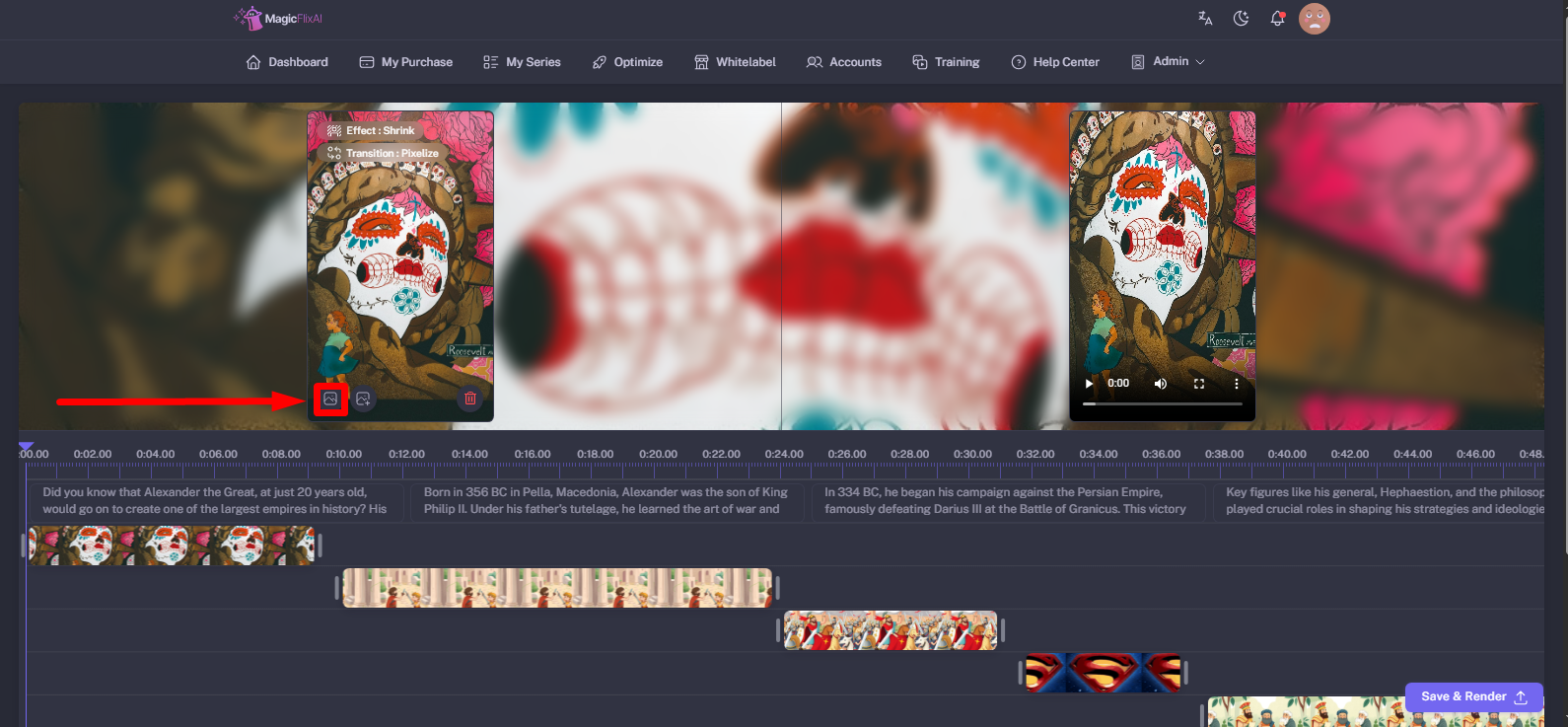
You can add scenes like images from our library, import from your desktop, search for online images, GIFs, or use text-to-image to generate your images:
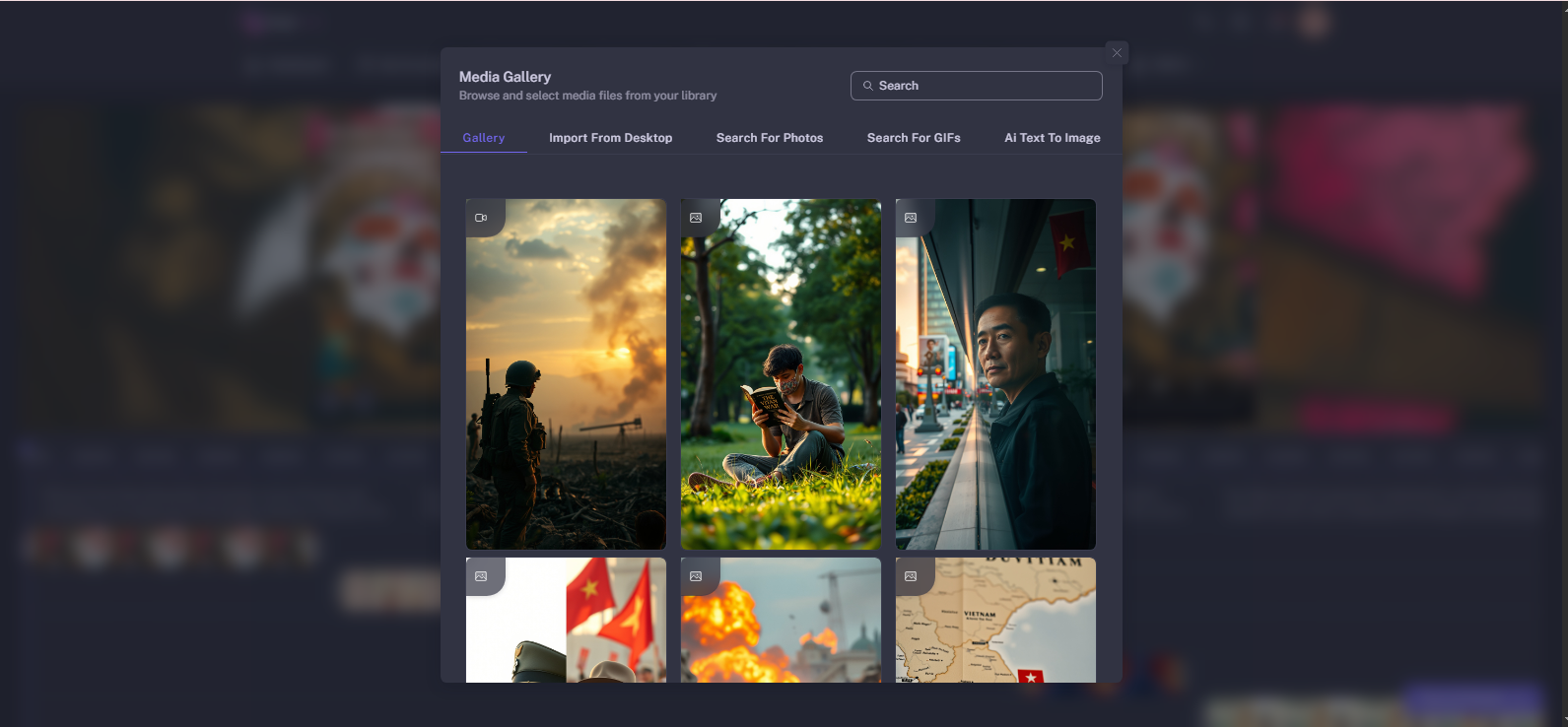
Click to select your scene and import:
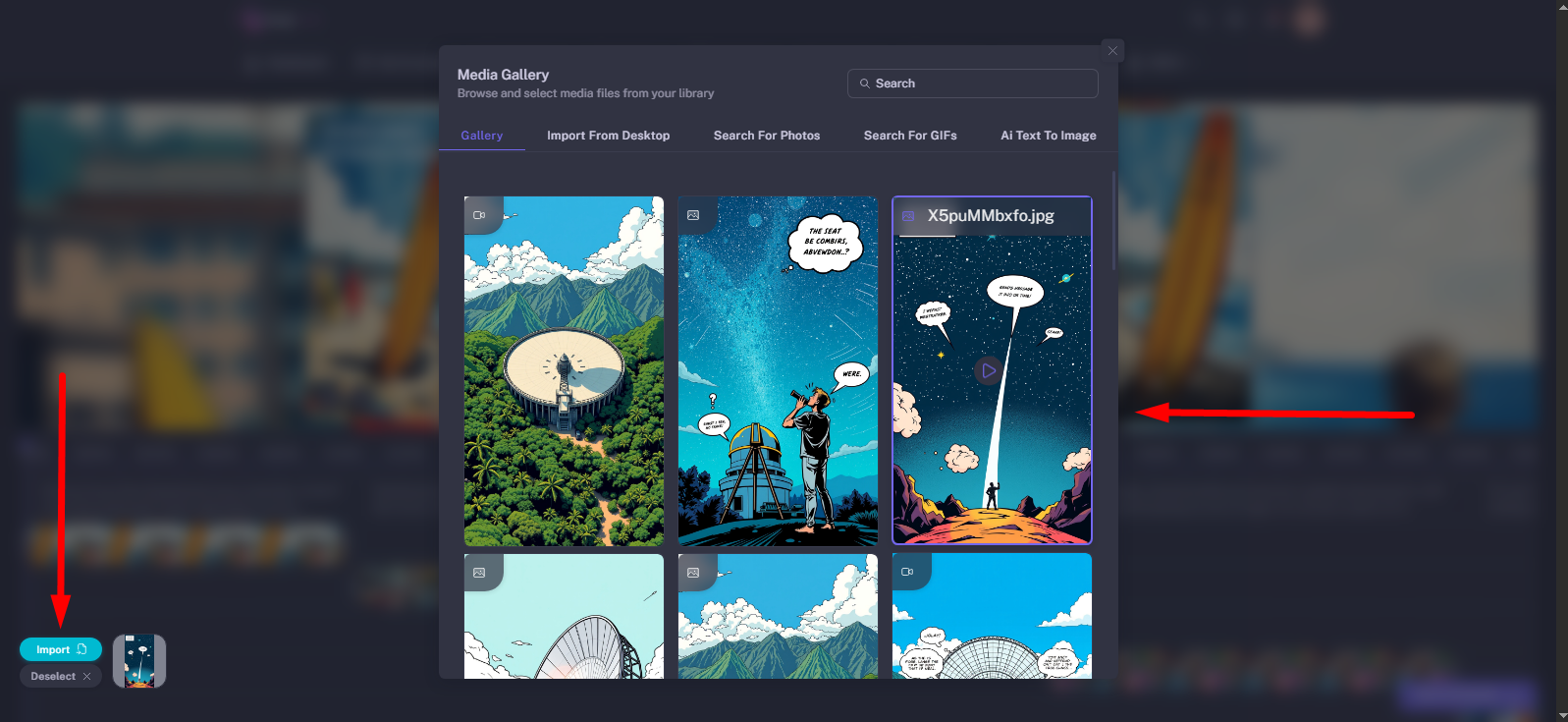
You can also add effects and transitions from here:
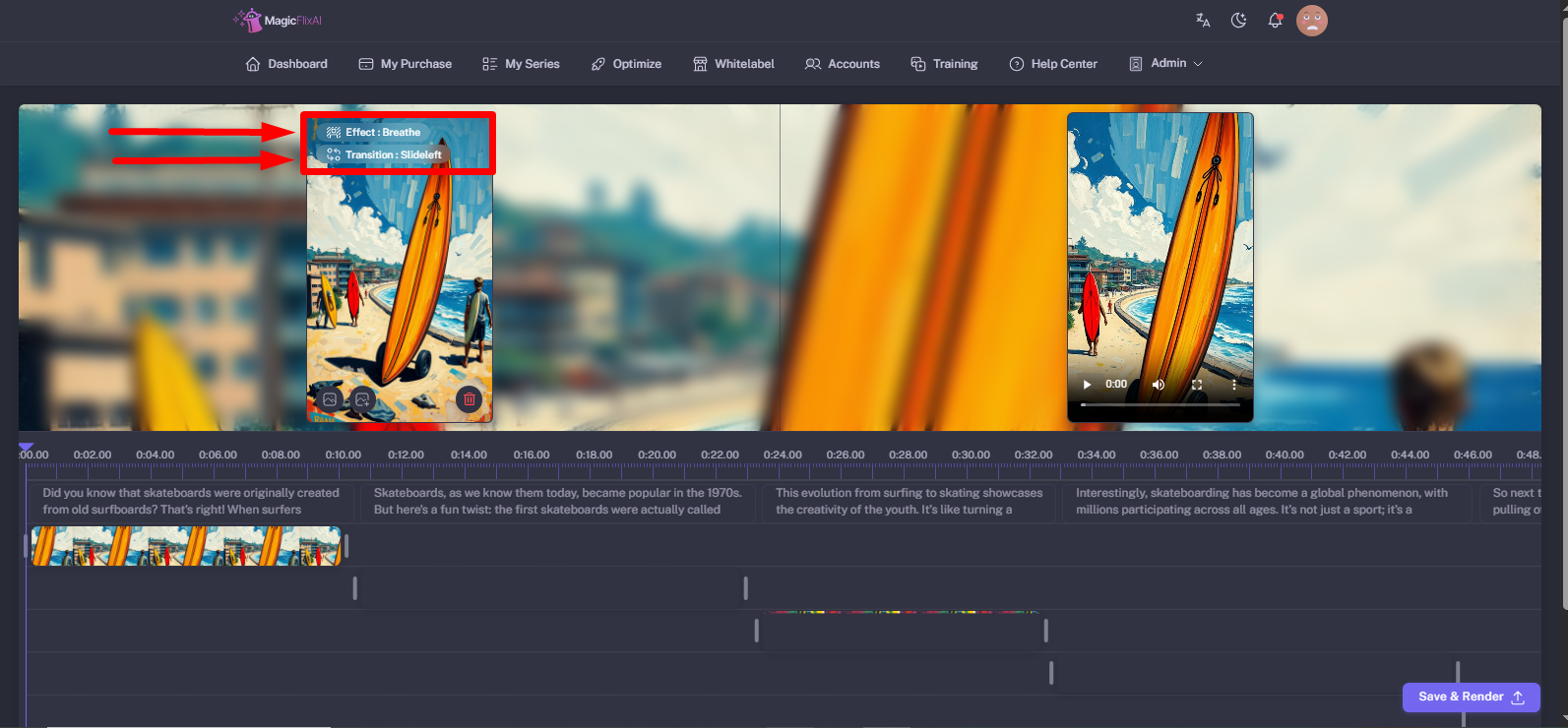
After making the necessary edits, click Save & Render to render your video with the new changes.
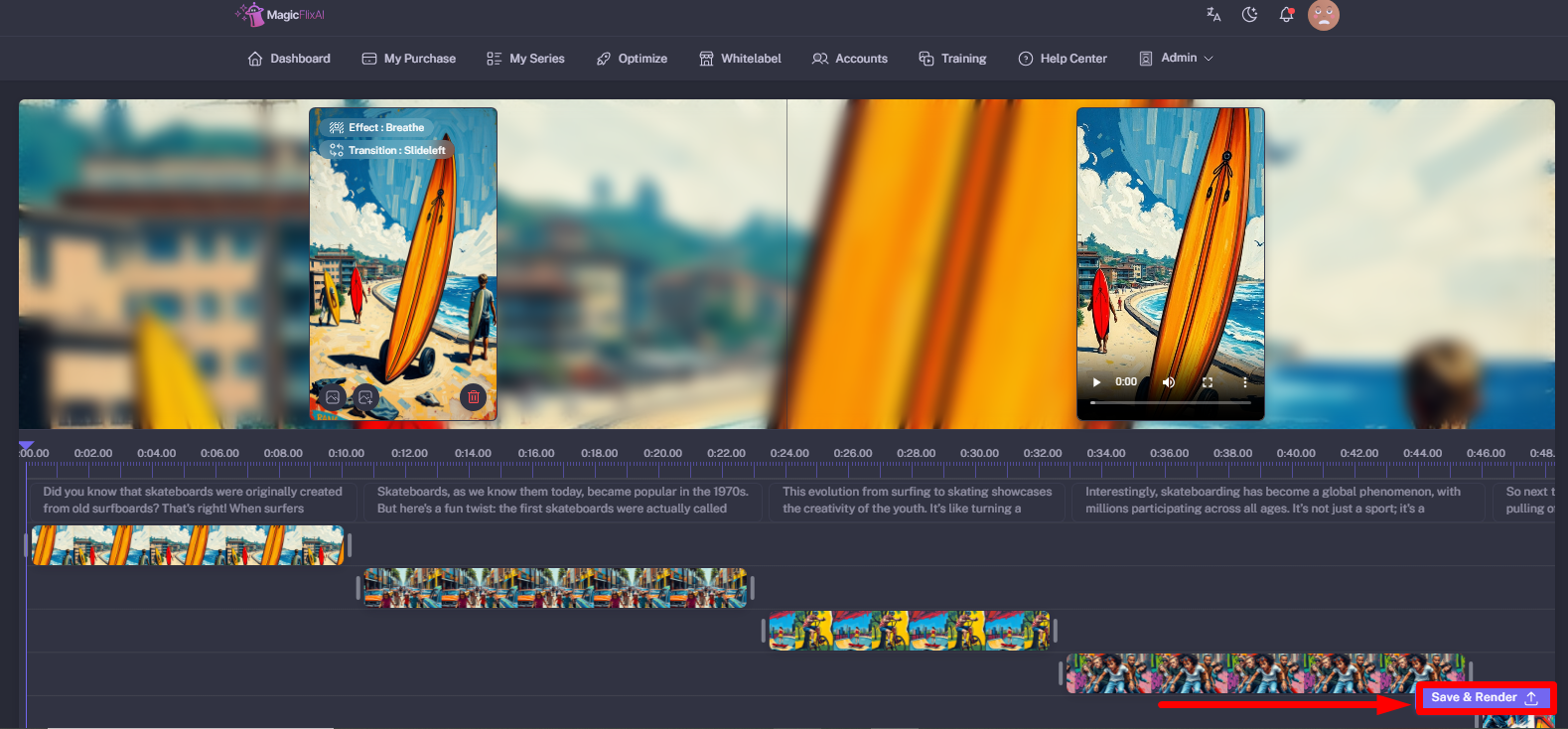
From here, you can download your video and save it to your desktop:
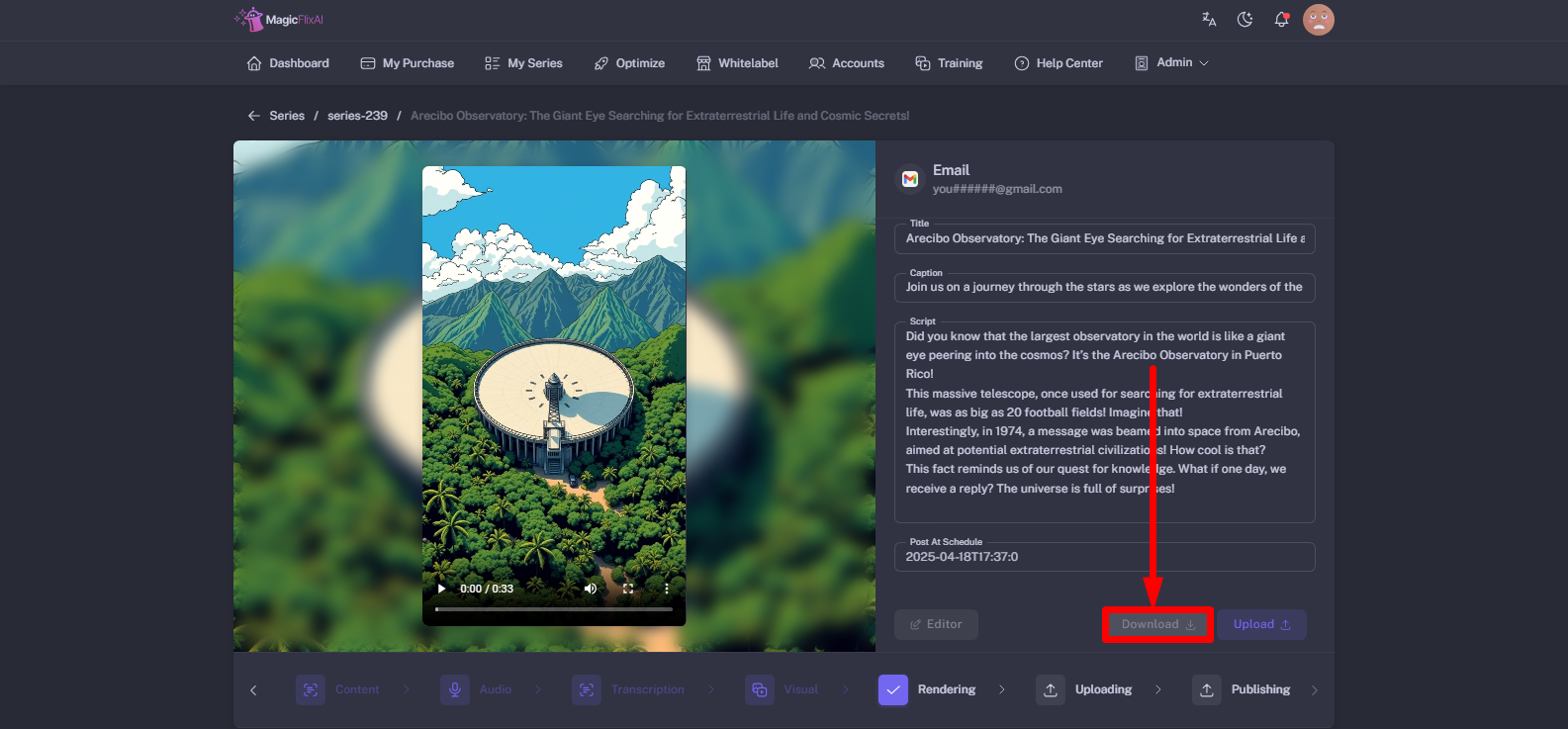
You can also reschedule your posting by clicking on "Post at Schedule" to choose different time settings.
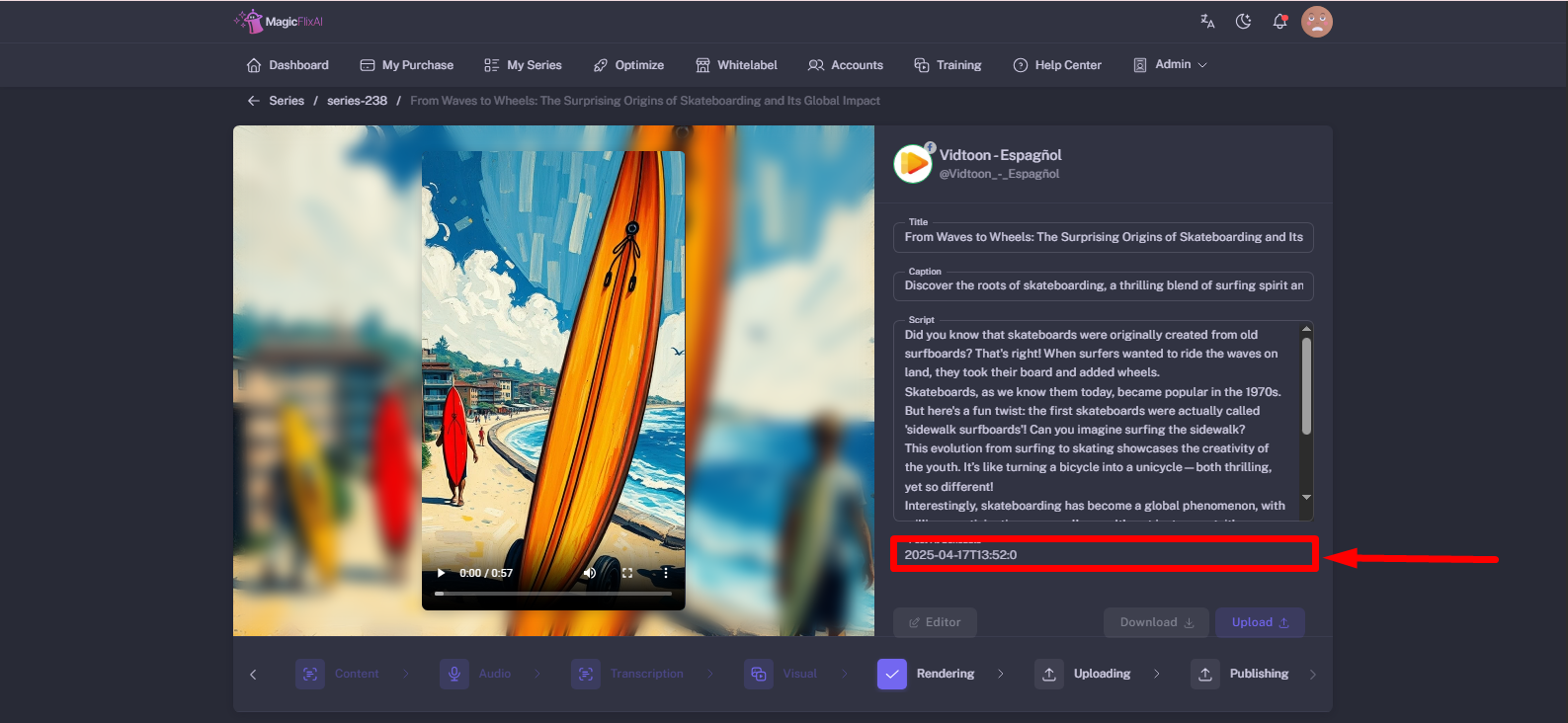
Moreover, you can adjust the day, month, year, and time of your video.
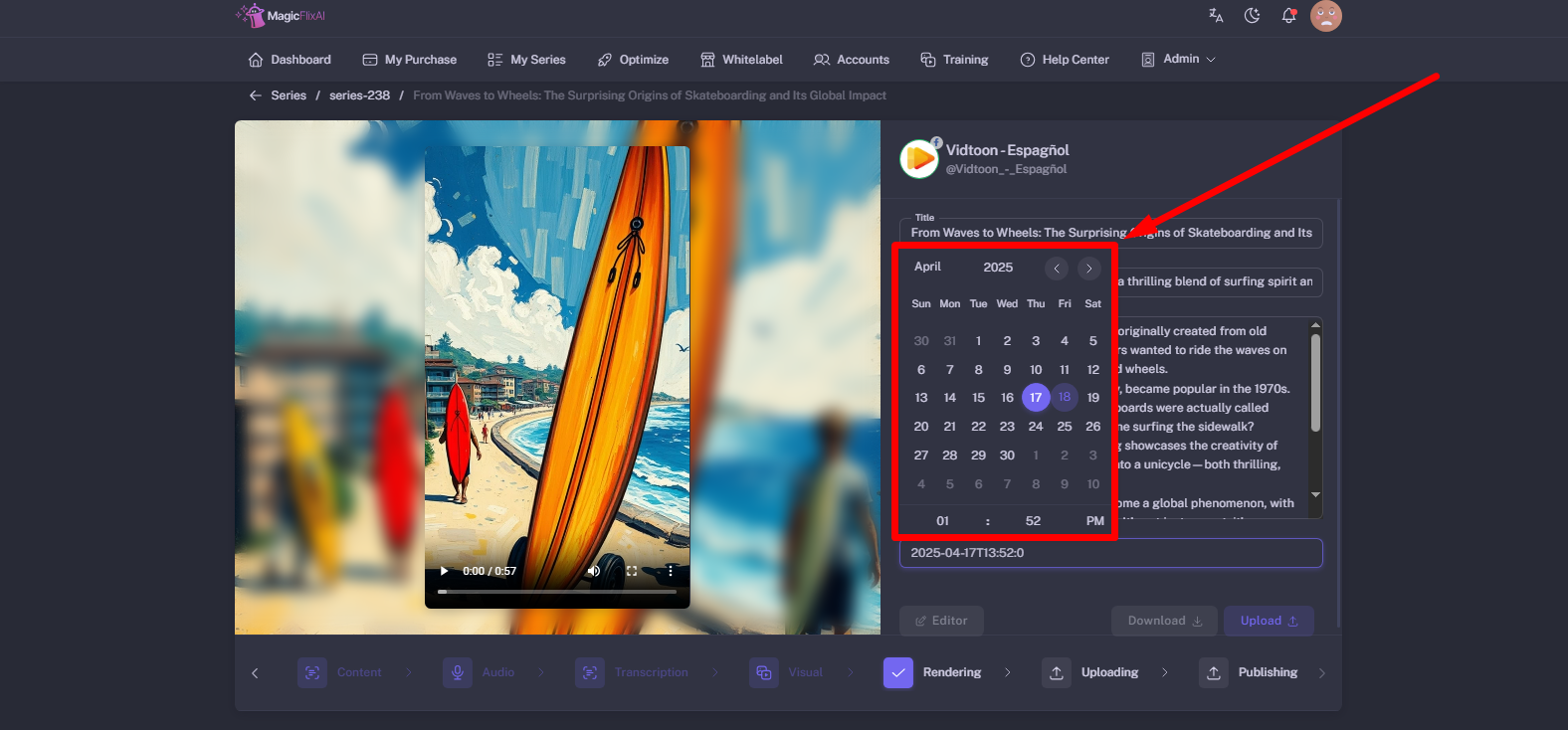
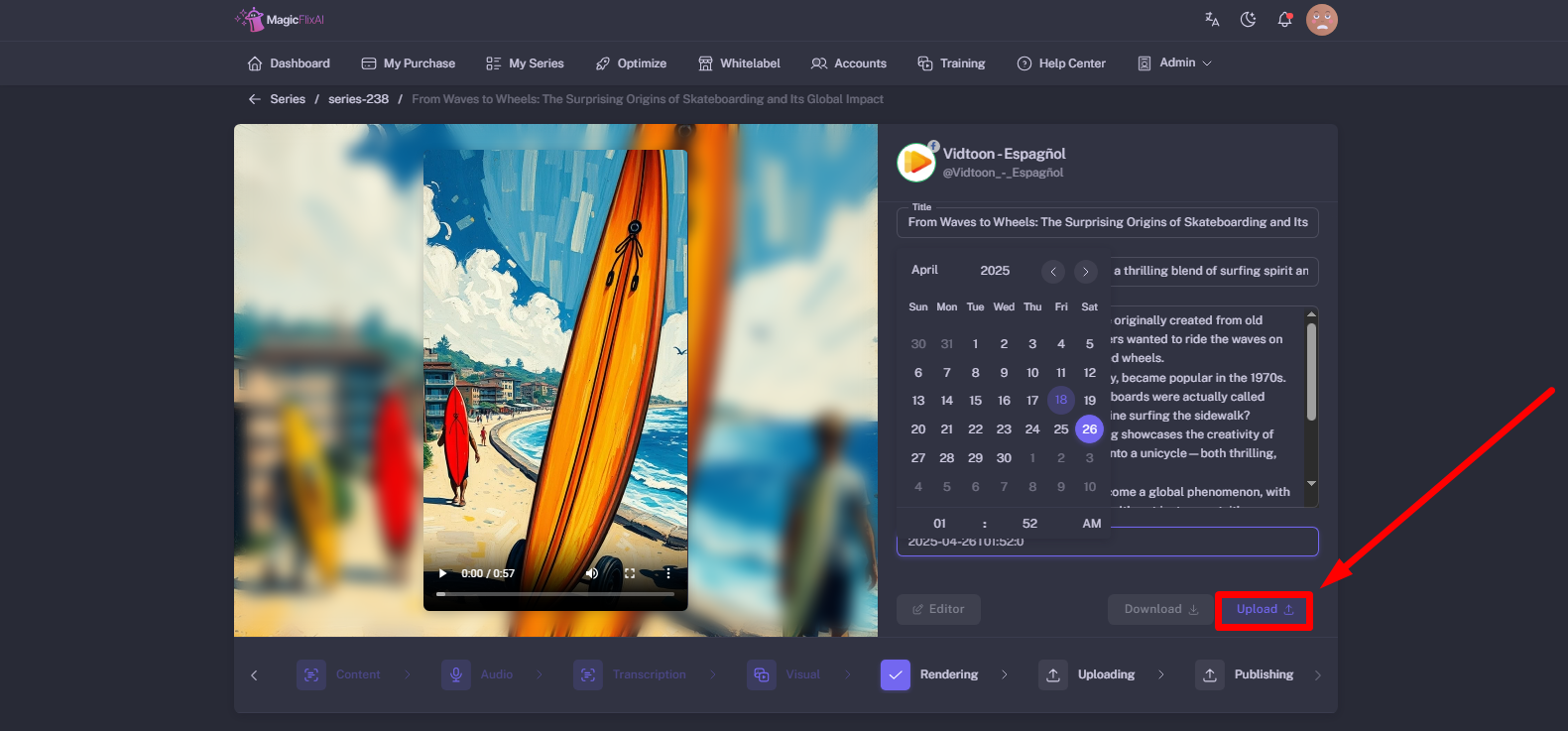
Once done, click on upload to post to your Instagram.
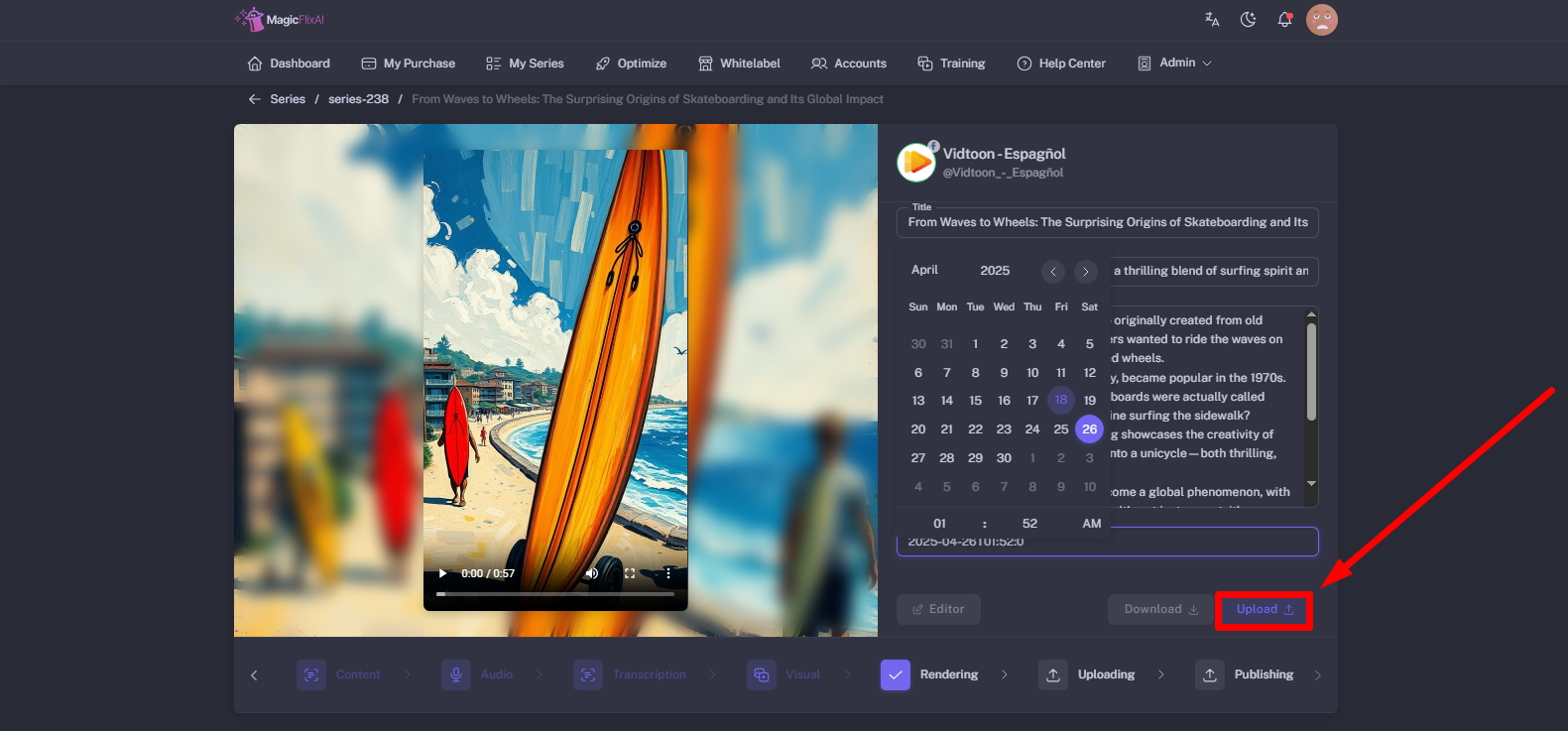
Still No Luck ? We can help you
Create a ticket, we’ll get back to you as soon as possible.
Submit a Ticket