Connect a Facebook Page to MagicFlix to automatically post your MagicFlix videos directly to Facebook. Once connected, you can publish videos, keep your Facebook followers engaged, and grow your reach, all from one platform.
Note: MagicFlix supports Business Pages & Personal pages.
You can connect as many fan pages as you'd like, however, there are a few conditions that must be met:
- Page Type: Make sure your Facebook page is set as a Business Page. Sometimes, Personal or local fan pages may not be eligible.
- Category Requirement: If your page category doesn’t match Facebook’s business requirements, you may need to change it to a supported business type, all listed here: https://help.magicflixapp.com/knowledge-base/56-connect-magicflix-to-facebook-add-account-pages#
If you're unable to see certain pages in the list, it's likely because those pages haven’t been switched to business pages yet. Please double-check the page settings and convert them if necessary to ensure they can be linked successfully.
Before you begin
Make sure your personal Facebook account has the necessary permissions for the Facebook Page you want to connect. You’ll sign in with your personal account to authorize access, but you do not need to connect your personal profile to MagicFlix.
For Facebook Pages, please do the following:
- Make sure that your Facebook account has a Page role of Admin or Editor if it's a classic Page type, or Facebook access with full control or partial control on a new Page type. To learn more, see "Manage Page Settings" in the Facebook Help Center. The use of two-factor authentication is required for your Facebook account if your Page is in Business Manager (see the Facebook help "Turn on Two-factor Authentication for Business Manager" ).
- Meta requires you to be a member of the Page's Business Asset Group to connect and reconnect Facebook Pages. For more information, see the Meta help article "Create a Business Asset Group".
- To connect a location Page, make sure that your Facebook account has the Page role on the location page itself. Due to a Facebook limitation, MagicFlix cannot recognize role permissions inherited from the parent page.
Additional Facebook requirements:
- If your Page is in Meta Business Manager:
- Two-factor authentication must be enabled on your personal Facebook account.
- You must be added to the Page’s Business Asset Group.
- If you're connecting a location Page, you must have direct Page access permissions inherited from a parent Page are not recognized.
Connect your Facebook Page to MagicFlix
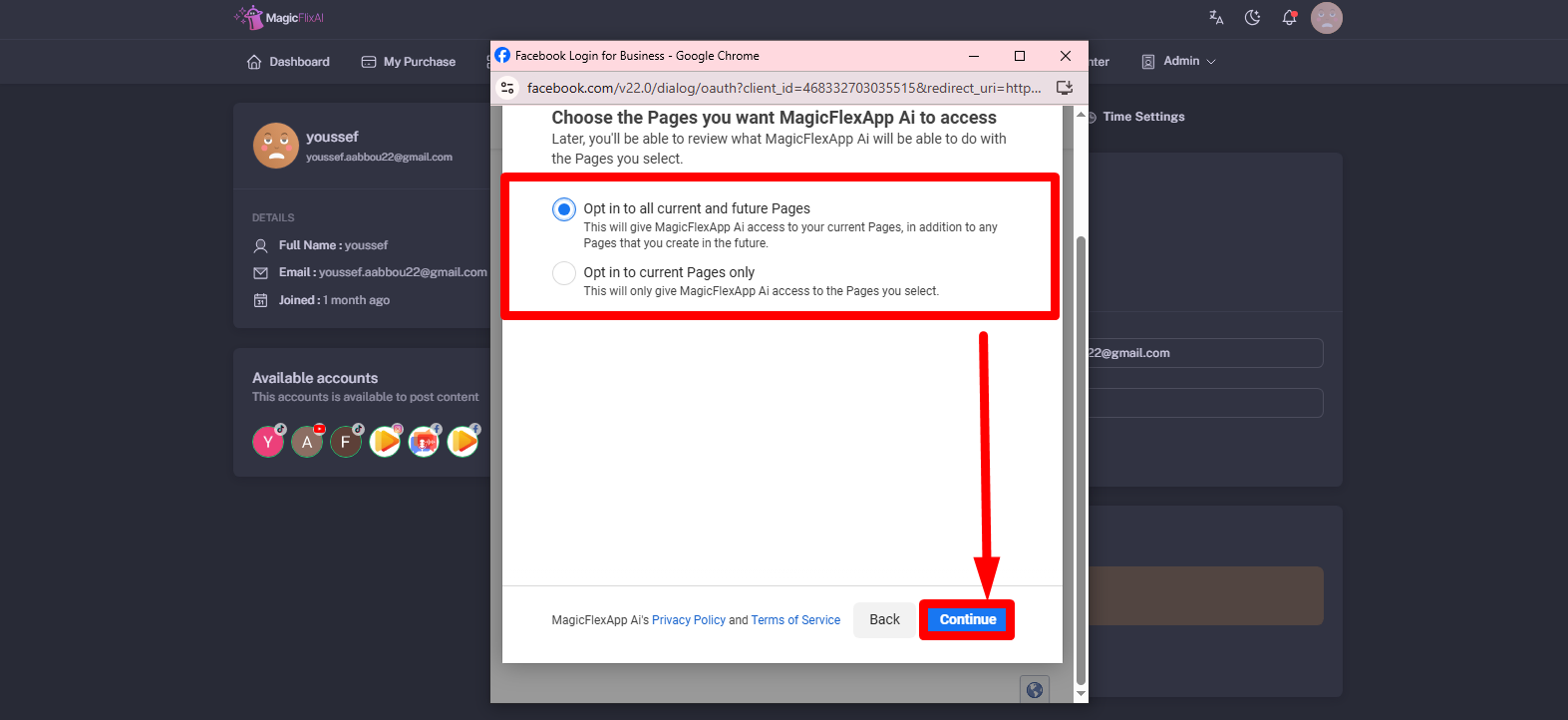
- Go to your MagicFlix Dashboard, and navigate to:
- Account Settings > Account
- Connections > Facebook
- Click Connect Facebook Page.
- Enter your Facebook login credentials (email and password), and click Log In.
- Click Continue; this does not link your personal profile, it only authorizes access to your Pages.
- Grant MagicFlix permission to manage the Pages and ad accounts you select.
- Choose the Facebook Page you want to connect.
- Click Continue to confirm the connection.
Troubleshoot problems connecting a Facebook account
If you encounter any problems while connecting a Facebook account, check the following solutions to resolve them.
If you’re taken straight to your Facebook Page after signing in, you might be using what's known as a "gray" account. These are older types of Facebook accounts that were created to manage Pages without being linked to a personal profile. Facebook no longer supports this account type.
- First, check that your personal Facebook account has an Admin role on the Page in the Page’s settings.
- Then, try connecting your Page to MagicFlix again.
- This time, be sure to log in with your personal Facebook credentials, not the gray account login.
Can’t select your Facebook Page? It’s grayed out
If your Facebook Page appears grayed out and can’t be selected when trying to connect it to MagicFlix, it means you don’t have the necessary permissions.
To connect your Page, you must have:
- An Admin or Editor role for classic Pages.
- Full control or partial control access for Pages using Facebook’s new Pages experience.
Your Facebook Page isn’t showing up when trying to connect it to MagicFlix
If the Facebook Page you’re trying to link doesn’t appear in MagicFlix, try these steps:
- Log out of Facebook in a separate browser tab or window, then restart the connection process in MagicFlix. When prompted, make sure to grant MagicFlix full access to your Facebook account.
- Check if your Page is a location Page, and confirm you have the right permissions on that specific Page (not just the parent Page). You’ll need proper admin access to connect it. See the "Before you begin" section for permission requirements.
- Review your Facebook Business Integrations to make sure MagicFlix is allowed to manage all of your Pages:
- Log in to Facebook using your personal profile.
- Visit: https://www.facebook.com/settings?tab=business_tools
- Find MagicFlix, select View and edit.
- Make sure all relevant Pages are selected. If no list appears, all your Pages are already granted access.
Still No Luck ? We can help you
Create a ticket, we’ll get back to you as soon as possible.
Submit a Ticket